Known for being among the best disk cloning software packages available, Paragon Hard Disk Manager is a suite of software tools that will help you clone disks, create backups, manage partitions, and migrate data to another PC or even a USB flash drive.
- Want to try Paragon Hard Disk Manager? Check out the website here
In this Paragon Hard Disk Manager review, we’ll cover its plans and pricing, features, interface, and how easy it is to use.
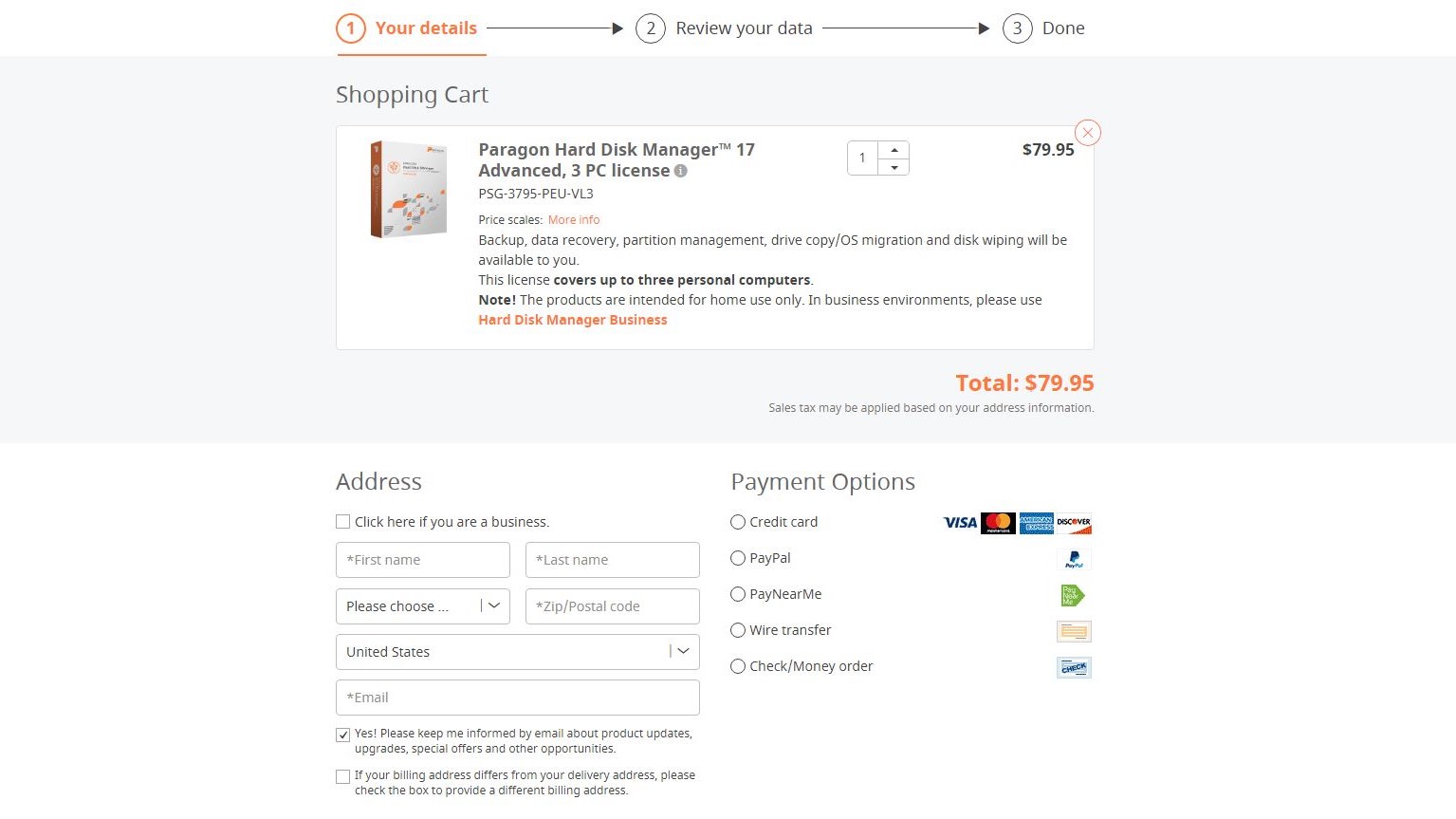
Plans and pricing
Paragon Hard Disk Manager is available for both home and business use. For home use, the software is called Hard Disk Manager Advanced, and you can purchase one license that covers up to three PCs for $79.95. If you purchase three or four licenses, the price per license drops by $5 to $74.95. If you purchase five licenses or more, it drops to $69.95.
The business version of the software is known as Hard Disk Manager for Business and comes with four different plans. Covering a single workstation will cost $99 for a perpetual license, with one year of technical support included. For a single server, the price is $499.
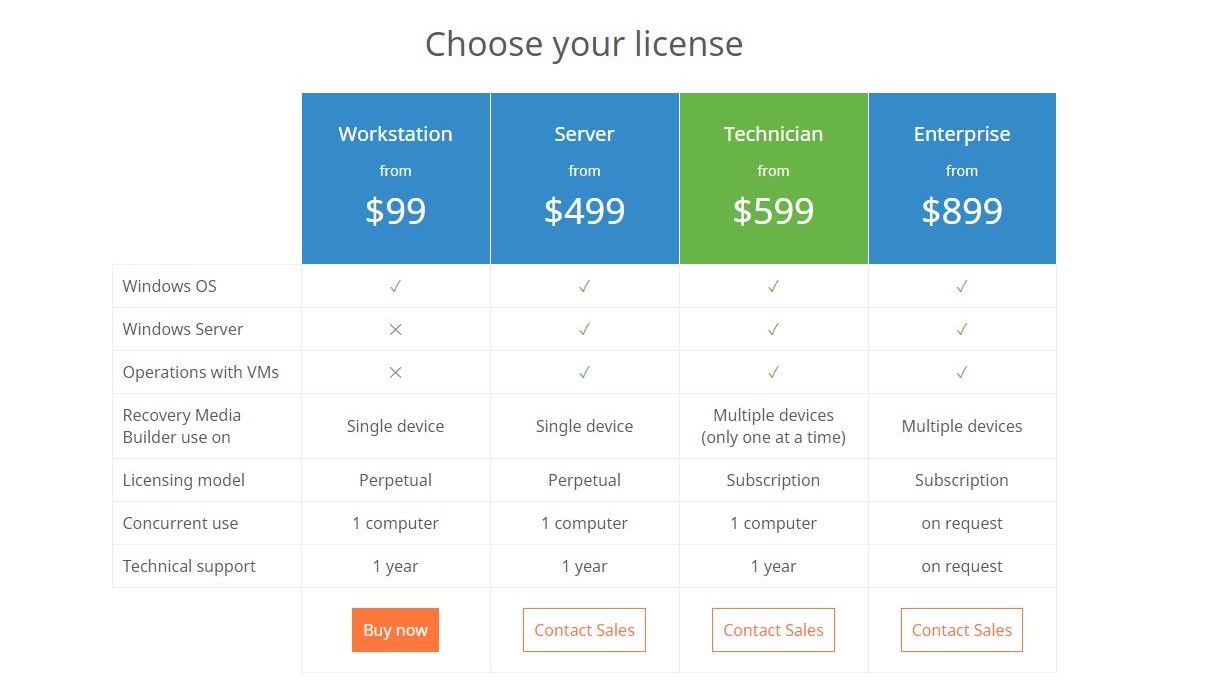
The range of prices for Paragon Hard Disk Manager for Business varies by license.
A Technician license costs $599 and will cover multiple devices, but the software can only be used on one device at a time. The Enterprise license at $899 can cover multiple devices being used concurrently. There is also a 30-day free trial for the business version of the software.
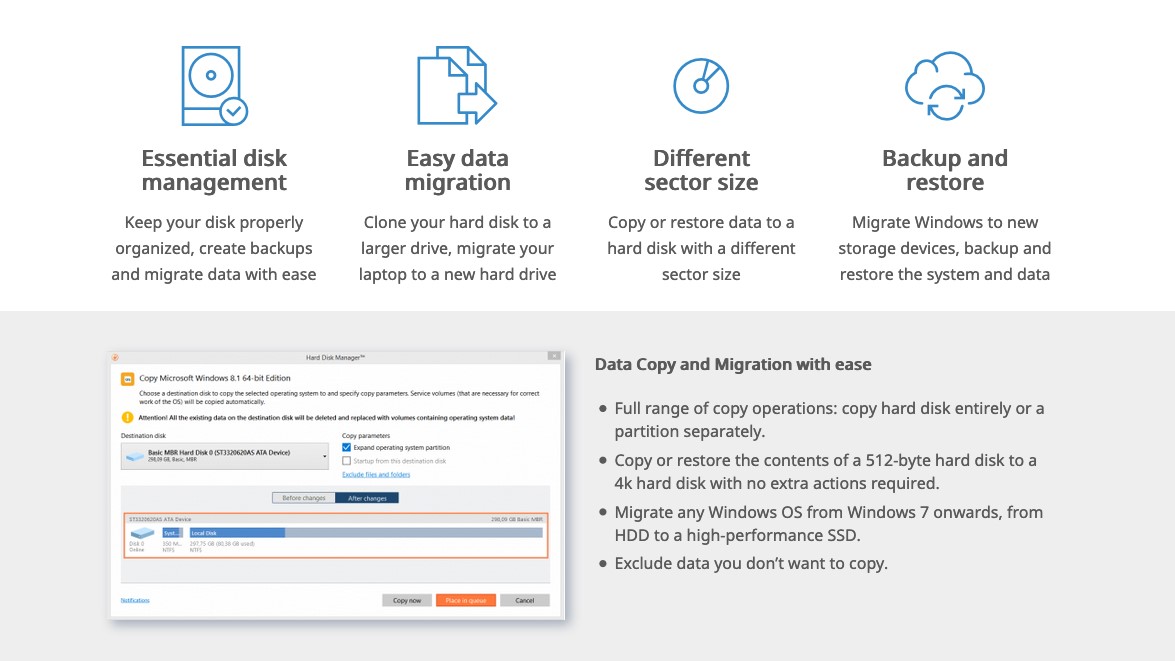
Features
Paragon Hard Disk Manager will work with Windows operating systems from Windows 7 and up and has features in three main areas: copying data and enabling migrations, partitioning, and backup and recovery.
Its disk cloning capabilities include the full range of copy operations. You’ll be able to clone a hard disk to a larger drive or a separate partition. You can also copy or restore data regardless of sector size—for example, going from a 512-byte hard disk to one of 4K with no extra actions required. Migrations are possible from a standard hard disk drive (HDD) to a high-performance solid-state drive (SSD), and you can choose to exclude any data that you don’t want to copy.
The software’s partitioning tools will help you keep your disks properly organized, splitting or merging partitions to redistribute free space.
When you need to recover data, the in-built wizard will restore backup images created with the program. A new feature, Embedded Recovery Media Builder 3.0, can be used to create a recovery environment that is both personal and intuitive. With the bootable Paragon recovery environment, you can load an existing backup and fix boot errors.
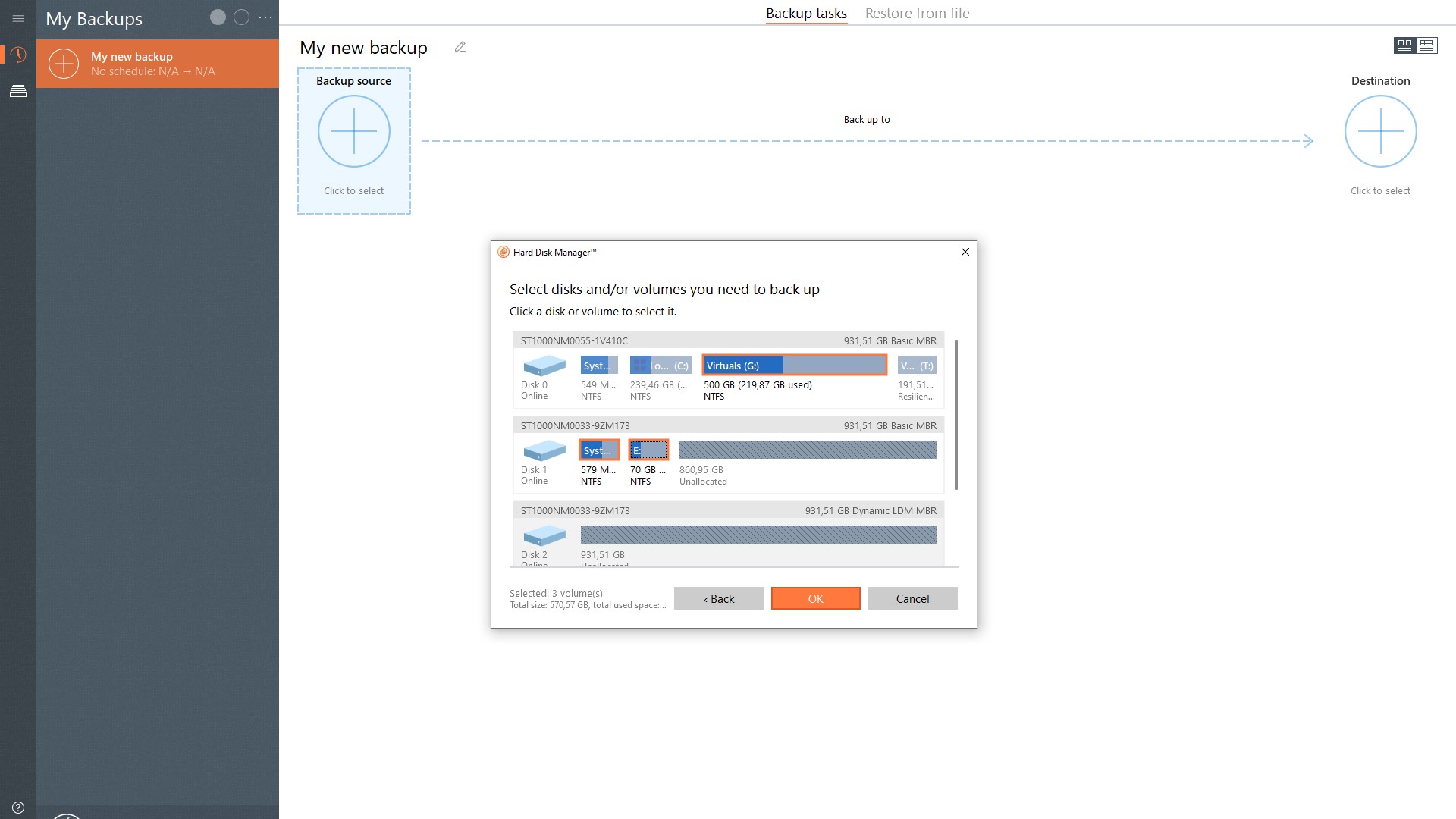
Interface and in use
If your computer is using more recent versions of Windows, you may notice that Paragon Hard Disk Manager’s interface closely matches that of the Windows Metro UI. The features that the two have in common are the express and ribbon-based launchers and the use of tiles.
Unlike previous versions, the Recovery Media Builder is now a part of the Hard Disk Manager app, which makes operation easier. The various wizards that guide you through each operation make it simple for beginners. Experienced users aren’t neglected, though, with the presence of advanced features, like being able to use the hex editor for editing sectors and being able to search for bad sectors.
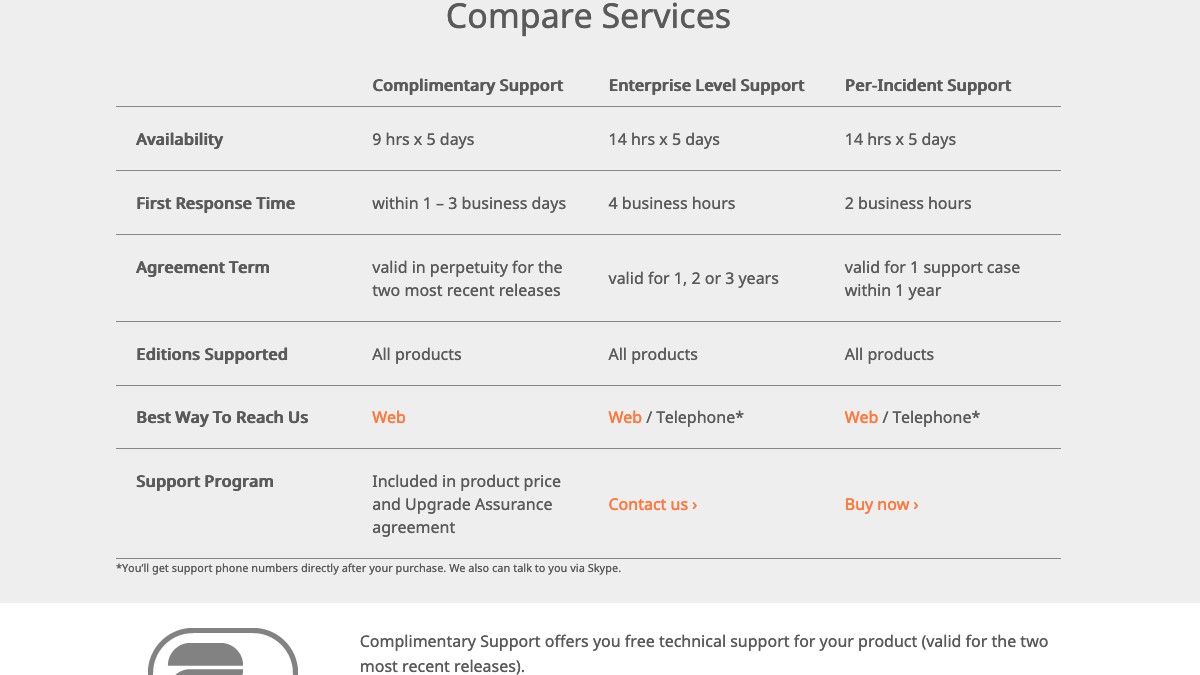
Support
Paragon offers three different tiers of support:
- Complimentary, which is free for any product within the two most recent releases
- Enterprise, which requires you to have purchased an Enterprise plan
- Per-incident support, which has to be purchased
Complimentary support is accessed through your account dashboard and is only available during normal business hours five days a week, with response times between one and three days.
Enterprise support is also available via your dashboard or by phone and for 14 hours a day, with response times within four hours. Per-incident support is similar to Enterprise, but with a reduced response time of just two hours.
The competition
Paragon Hard Disk Manager is certainly not the only option when it comes to hard disk management utilities for Windows.
MiniTool Partition Wizard is a similar tool that offers plans for both home and business use. For home use, there is even a free plan, although the Pro version with additional features is more expensive at $129. Business plans are split into Server and Enterprise categories, with Server plans going from $159 to $259 and Enterprise plans from $399 to $699. Its higher-end plans differ from Paragon’s in that they come with free lifetime upgrades instead of a subscription model.
Acronis Disk Director is another alternative with home and business variants and a more simplified pricing structure. Its home version comes with a free demo, which is not limited by how long you use it, but by the size of the volume that it can manage. Home pricing is $49.99 for a single computer or $79.99 for three PCs. Business licenses are either $79.99 for each workstation or $299.99 for a server. Business plans come with one year of free upgrades and support.
Final verdict
Paragon Hard Disk Manager is four disk management tools in one package that provides you with everything that you need to protect, maintain, and manage your PCs’ hard disks. With competitive pricing, impressive performance, and good design, this disk cloning software is worth considering.
- We've also highlighted the best disk cloning software
from TechRadar - All the latest technology news https://ift.tt/3mKUxvC
via IFTTT
0 التعليقات: