Microsoft PowerPoint is a popular program that comfortably sits among the best presentation software on the market. It allows users to create high-quality, appealing presentations, comes with a range of advanced tools, and is backed by the rest of the Microsoft Office ecosystem.
In this Microsoft PowerPoint review, we take a close look at every aspect of this popular program. We analyze its main features, purchasing options, user interface, and more to help you decide whether it’s the right option for your needs.
Microsoft PowerPoint: Plans and pricing
Microsoft offers various plans and purchasing options for PowerPoint. If the only Microsoft Office app that you need is PowerPoint, you can purchase it for a one-time fee of $139.99 per license. Alternatively, a limited online version is available for free.
On top of this, there are four Microsoft 365 subscriptions available for business users. For $5.00 per month, per user (with an annual subscription), you will get web and mobile access to Word, Excel, and PowerPoint, along with Microsoft Teams, Exchange, OneDrive, and SharePoint.
A Standard plan ($12.50 per month, per user) adds the desktop versions of Outlook, Word, Excel, PowerPoint, Publisher, and Access. The $20 per month Premium plan will give you access to everything in the Standard plan, as well as Intune and Azure Information Protection cloud services. And finally, you can purchase the Apps only subscription for $8.25 per month, per user for access to Word, Excel, PowerPoint, Outlook, Publisher, Access, and OneDrive.
And finally, there are three options for personal users. Purchase a Personal plan for $69.99 per year, a Family plan for $99.99 per year, or a Home and Student license for a one-time payment of $149.99.
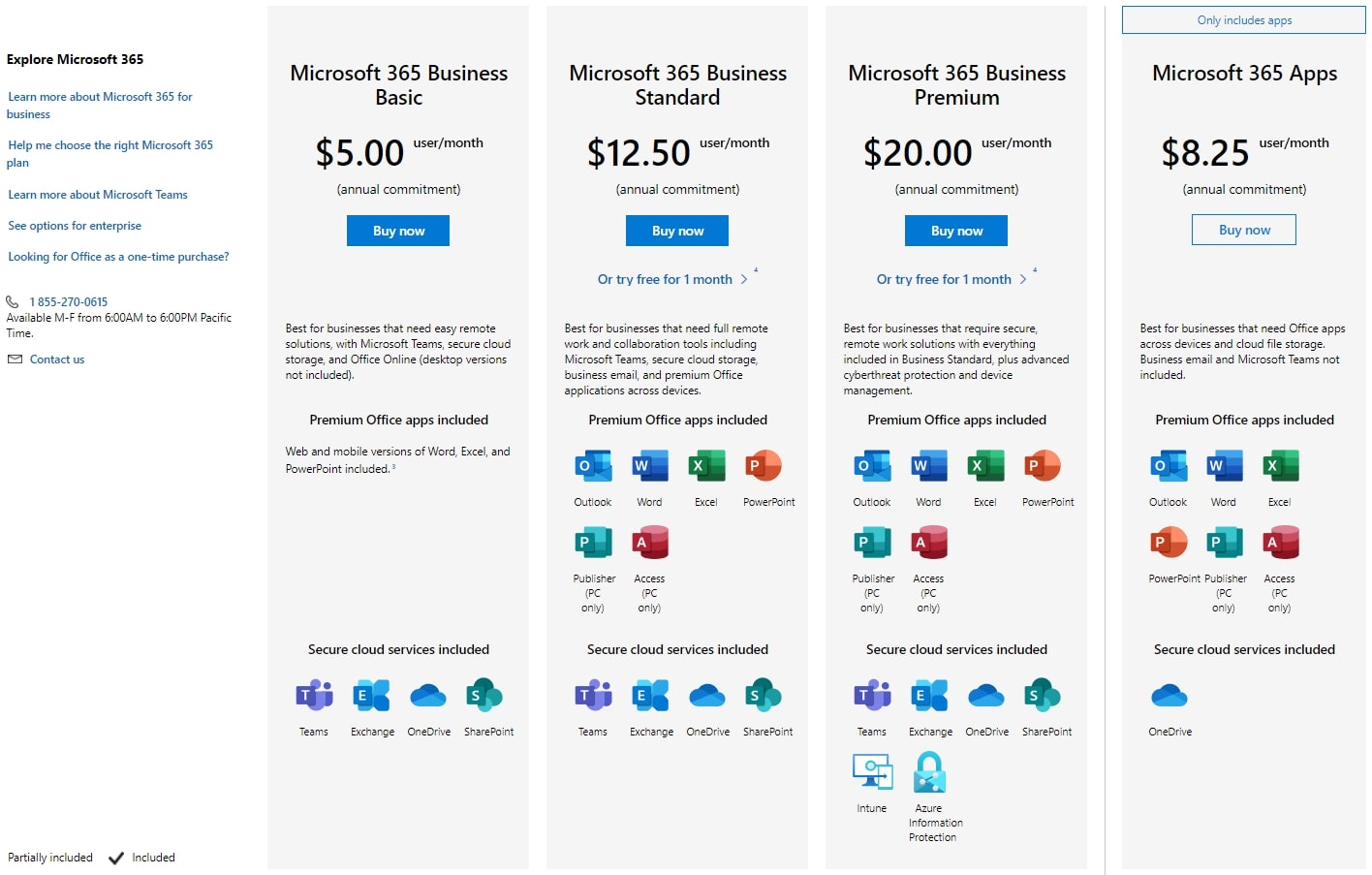
Microsoft PowerPoint: Features
Like all good presentation programs, Microsoft PowerPoint is backed by a suite of impressive features. We’ve listed some of the most noteworthy below.
The Microsoft template library contains numerous free and premium templates that you can use as the starting point for new presentations. Free templates are available to all users, but premium options are only available to those with a Microsoft 365 subscription.
If you use the online version of PowerPoint, you will be able to collaborate with colleagues and any other relevant people in real-time. Simply share a link to your presentation with the people you want to have access, and they will be able to edit or view according to the permissions you set.
The web version of PowerPoint also comes with an extremely powerful presentation coaching tool. Basically, the program will track your pacing, language, and numerous other metrics when you’re practicing your presentation, providing comprehensive feedback and on-screen guidance.
Finally, PowerPoint is one of the best presentation programs for those who plan to use 3D objects and animations. You can add 3D content directly from the PowerPoint library or upload and embed your own files.
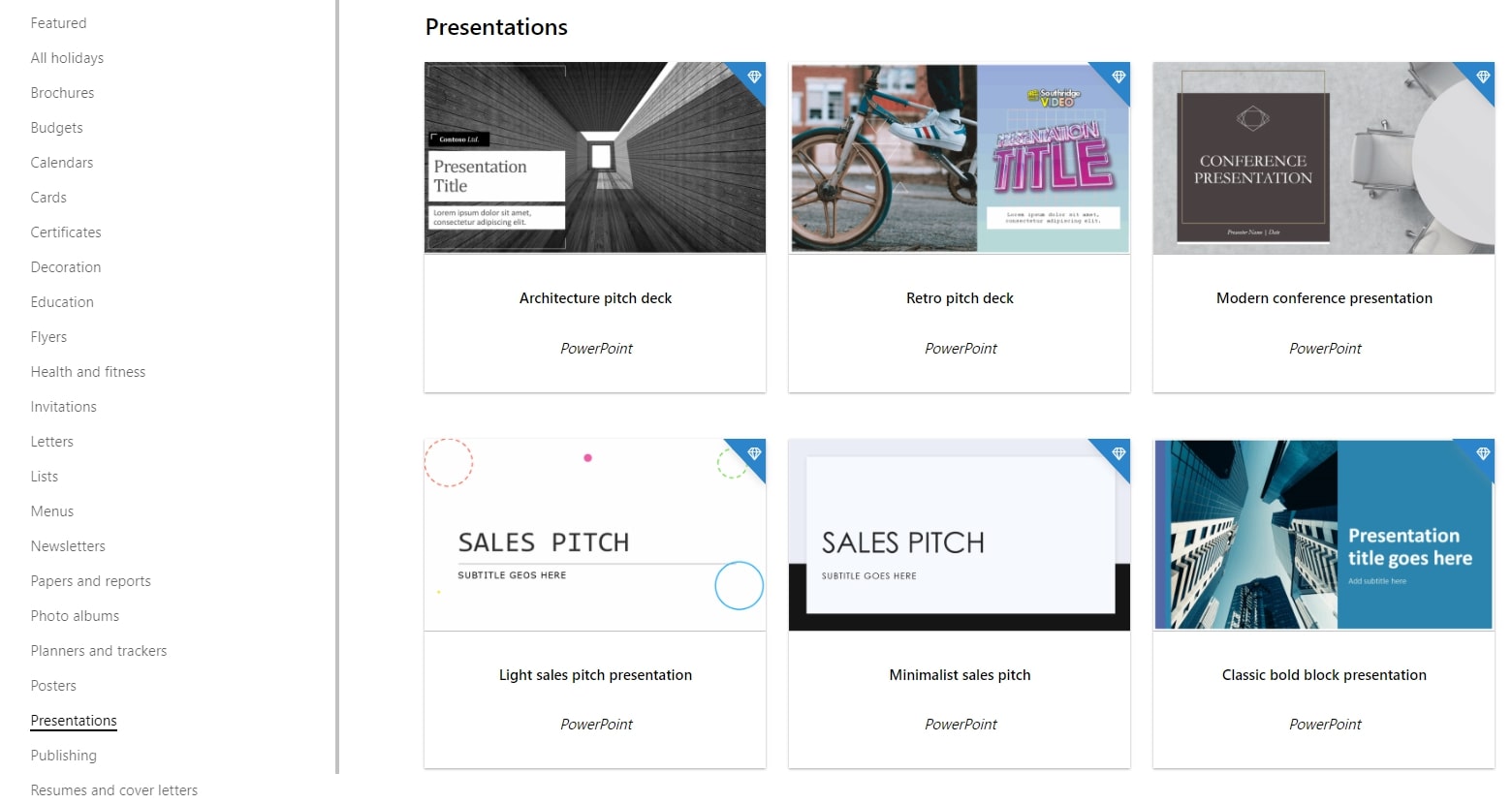
Microsoft PowerPoint: Interface and in use
Anyone who has used PowerPoint, Word, Excel, or any other Microsoft desktop app in the past will be familiar with the basic layout of the user interface. On the left of the screen, you will find a list of your presentation slides. Simply click on them to navigate between slides, or right-click to add new slides or sections.
At the top of the window, there is a list of tabs that allow you to switch between various editing and design menus. And when it comes time to actually edit your presentation, simply click on the elements you want to customize and follow the prompts. You can also drag and drop different elements to place them exactly where they are required.

Microsoft PowerPoint: Support
The Microsoft 365 support center contains a huge range of self-help resources. There are numerous PowerPoint-specific guides, how-to articles, and step-by-step video tutorials designed to help you get the most out of the program.
There is also a very active community forum, where people regularly post questions and answers for more technical problems. And if you still can’t figure things out, you can contact the Microsoft support team via 24/7 live chat.
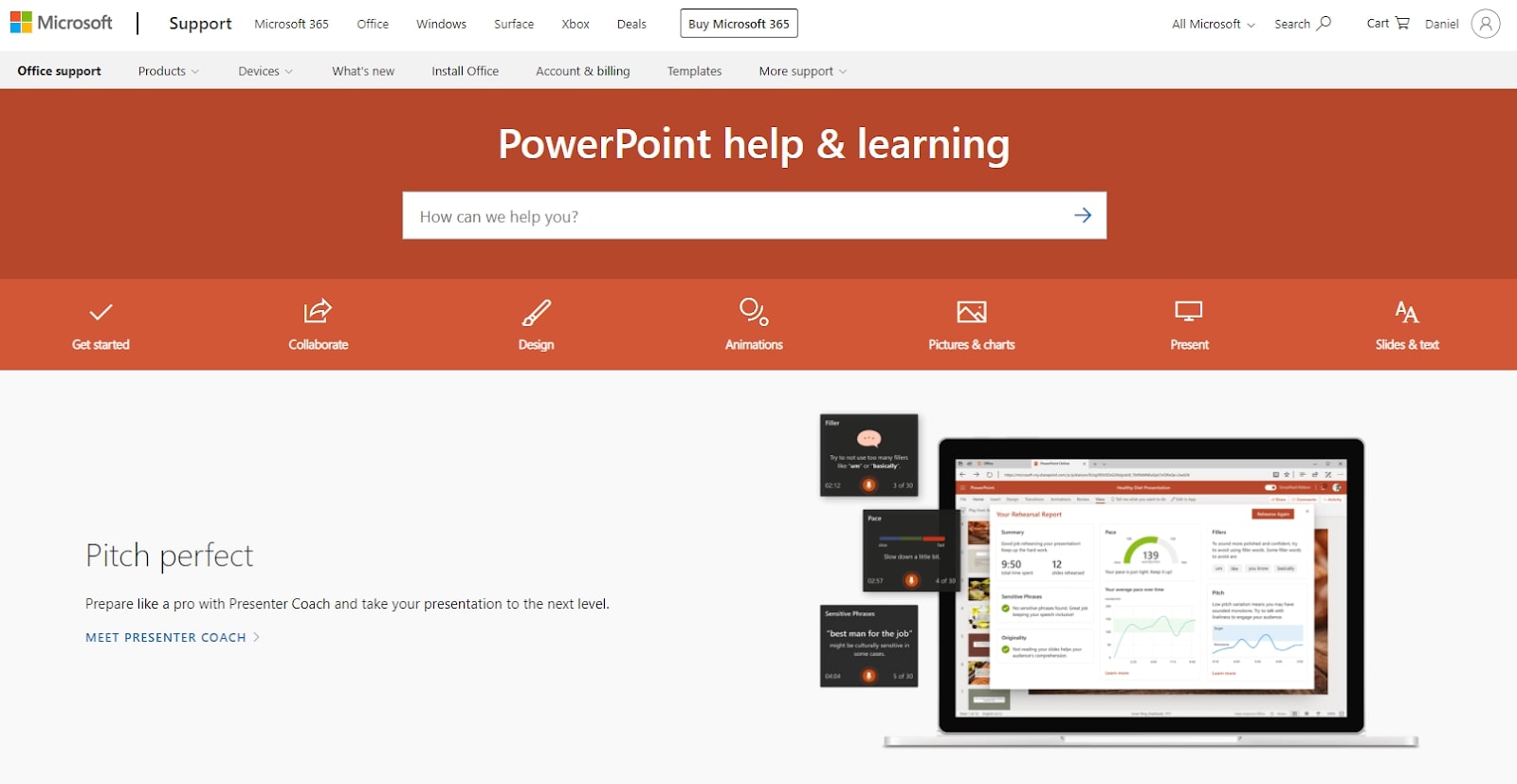
The competition
Microsoft PowerPoint is undoubtedly one of the world’s best presentation creation programs, but there are numerous alternatives worth considering.
For example, Google Workspace is arguably the best Microsoft Office alternative, and it contains Google Slides, which is very similar to PowerPoint. What’s more, Google Slides is free for everyone to use, and it comes with much better collaboration features than PowerPoint. However, Google Slides isn't sa feature-rich as PowerPoint itself.
Another great option is Zoho Show, which is certainly among the best free office software alternatives to PowerPoint. It enables the creation of attractive, high-quality presentations directly within your web browser, and it’s backed by the power of the Zoho ecosystem.
Final verdict
At the end of the day, Microsoft PowerPoint is a very powerful presentation program with few flaws. For one, it’s very affordable, and there’s even a free online version available. It also comes with a range of advanced features, including real-time collaboration support, and its help library is extensive. What’s more, it’s very easy to use, with a responsive user interface containing numerous design tools.
The bottom line: If you’re looking for a powerful presentation program that’s backed by a powerful suite of other office tools, Microsoft PowerPoint is arguably your best option.
from TechRadar - All the latest technology news https://ift.tt/3850kbl
via IFTTT
0 التعليقات: