Note-taking apps are a powerful tool that enable you to make notes, write down important information, and create memos from one digital hub. They are available on a range of mobile and desktop devices, enabling you to store valuable information and sync it across devices and operating systems.
Microsoft OneNote is, without a doubt, one of the best note-taking apps in the world. It’s available across iOS, Mac, Android, and Windows operating systems as part of the larger Microsoft 365 package and comes packed with impressive features. In the rest of this OneNote review, we take a closer look at this program to help you determine whether it’s the right option for your needs.
Microsoft OneNote: Plans and pricing
One of the major pros of Microsoft OneNote is the fact that it’s 100% free for all business and personal users. There are mobile, desktop, and web versions available, and files are automatically synced with your OneDrive account.
This is where some possible cost comes into the equation. A free OneDrive account only gives you 5GB of storage, which could be quite limiting in a business setting. Fortunately, though, there are plenty of options to upgrade.
For starters, you can get OneNote with additional OneDrive storage by purchasing a Microsoft 365 Business subscription. Prices start from $5 per user, per month for a Basic plan, which comes with 1TB of storage per user and access to the web and mobile versions of Word, Excel, PowerPoint, and OneNote.
Upgrading to a Standard ($12.50 per user, per month) or Premium ($20 per user, per month) plan will give you access to desktop Office apps and additional features. If you just want access to desktop apps, you can sign up for the Microsoft 365 Apps plan, which costs $8.25 per user, per month.
If you want to add extra storage, OneDrive-specific business plans start from $5 per user, per month, which gives you 1TB of cloud storage and full access to the OneNote web and mobile apps. Upgrade to the $10 per month plan for access to unlimited cloud storage.
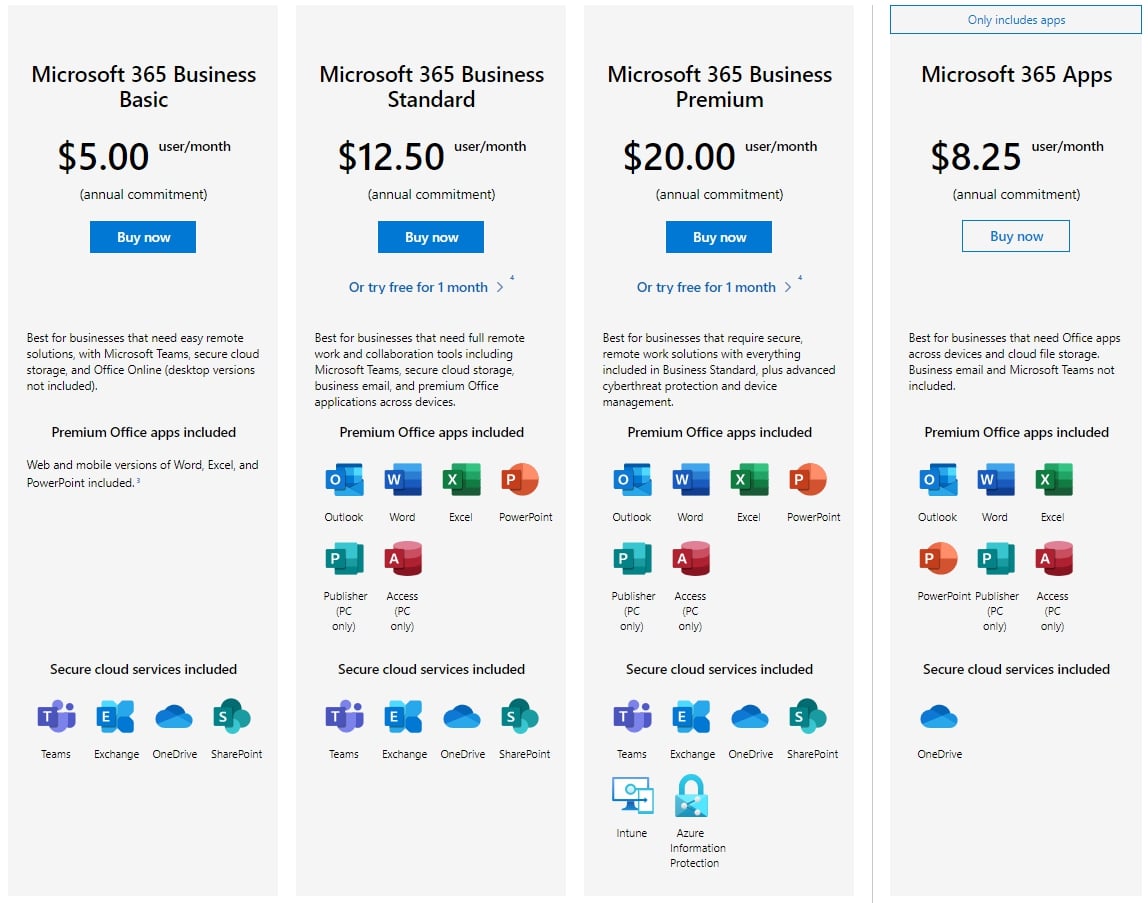
Microsoft OneNote: Features
Microsoft OneNote has some of the best digital note-taking features we’ve seen. For one, it allows you to organize your thoughts, important information, and any data you need to store for later use. It’s available on a full range of mobile and desktop devices, and there’s even a web version for online use.
What’s more, OneNote’s drawing and design tools are excellent. You can draw directly with a stylus or your finger on a touch-screen device, add media, and tag important content for future reference. And there are great collaboration tools for you to share notebooks with coworkers, friends, or anyone else who needs to have access.
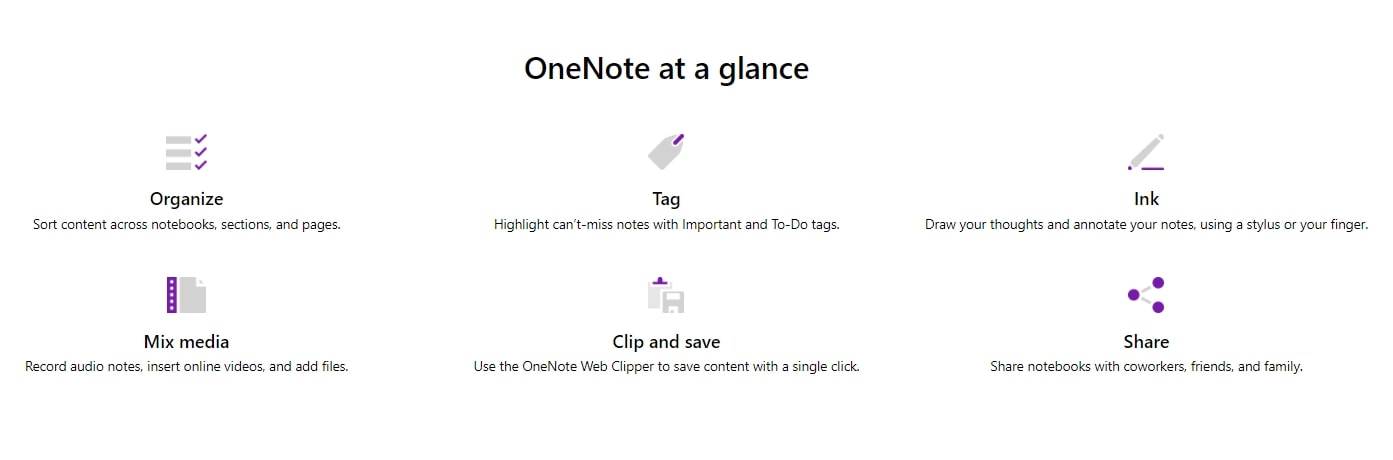
Microsoft OneNote: Interface and in use
The Microsoft OneNote user interface is clear, intuitive, and packed with useful tools. For starters, the desktop app provides you with a note-taking page that you can use to store various types of information. Create a to-do list, highlight important information, create reminders to come back to at a later time, and much, much more.
Various note taking and design tools are available via the menu bar at the top of the screen. Simply click on the menu tab you want to access, and a suite of tools will appear. What’s more, you can organize your content by creating different digital notebooks, separating each notebook into sections, and adding pages to each section. Switch between notebooks and sections via the selection options at the top of the screen, and manage pages via the panel on the right.
The web interface is similar, albeit with slightly fewer editing and design features. And the mobile apps are also very well built, with everything you will need for note taking on the go.
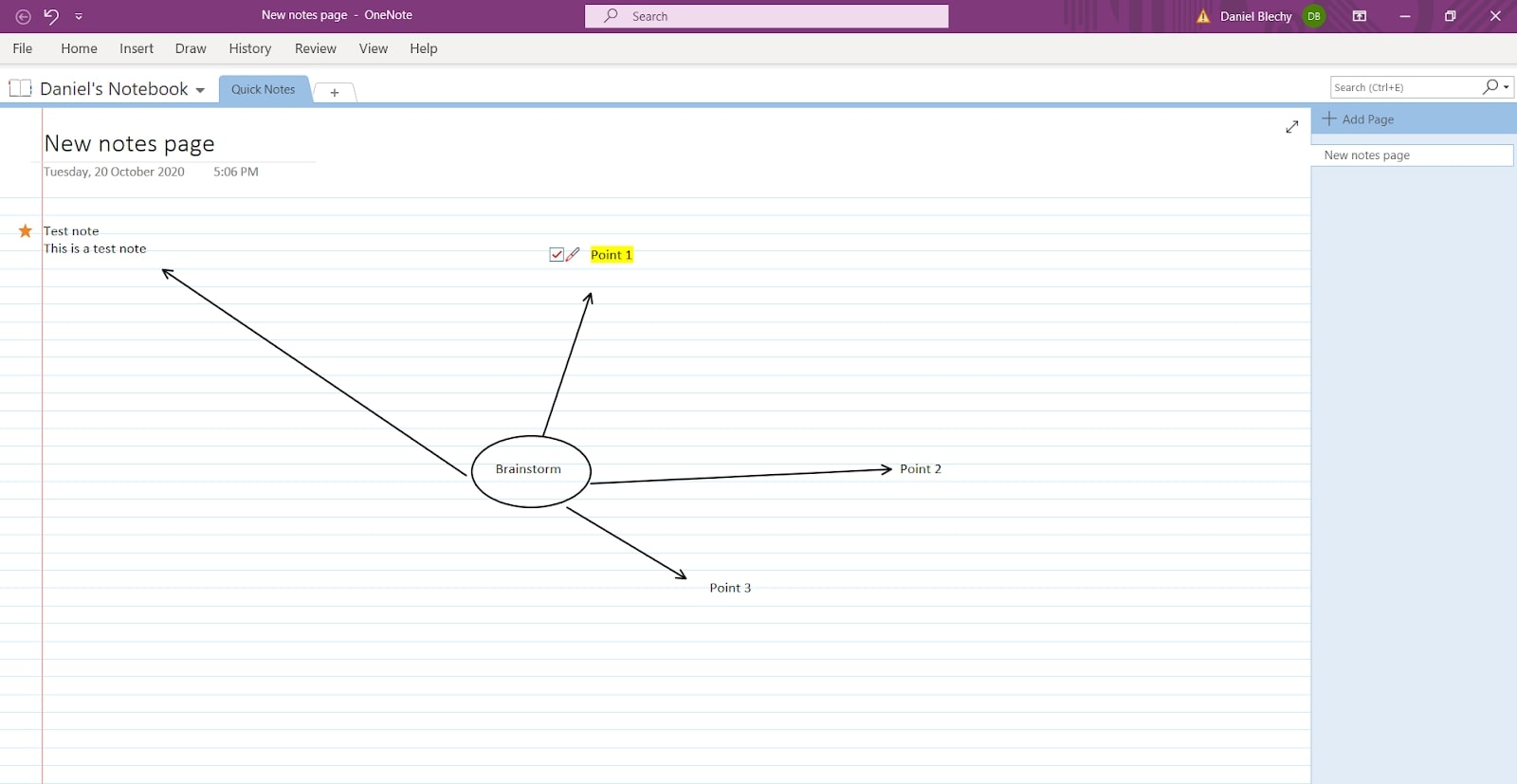
Microsoft OneNote: Support
If you have trouble using Microsoft OneNote, the best place to begin looking for answers is in the OneNote help & learning library. Here, you will find numerous guides, tutorials, and even full eBooks outlining various actions and functionalities of the program. There is also a useful troubleshooting section, as well as various FAQs and video guides.
Failing this, there is an active community forum where you can ask for more technical answers. Unfortunately, though, live support is quite disappointing. You can submit a help request via the online ticketing portal, but don’t expect a fast or detailed answer.
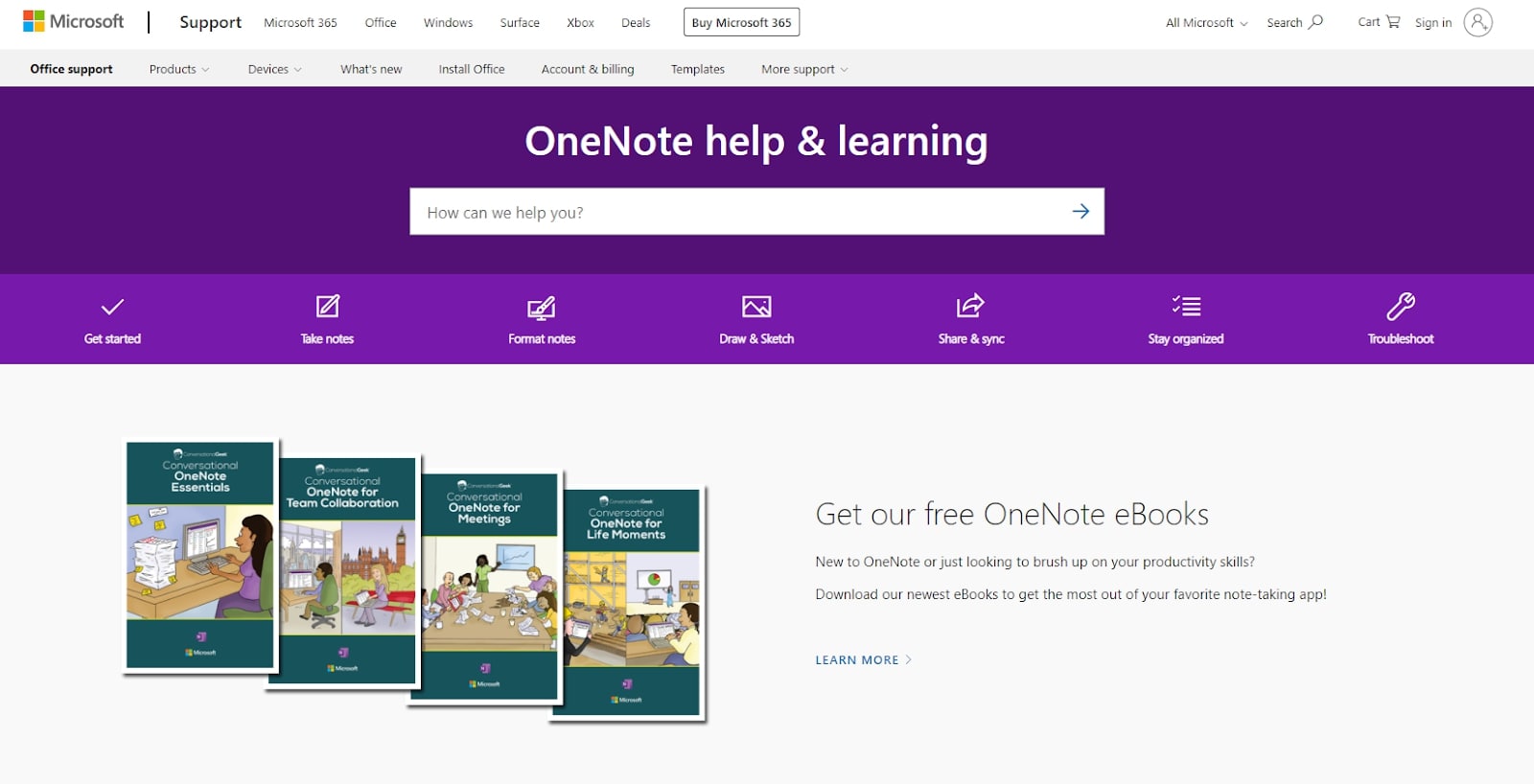
The competition
Evernote is arguably the best Microsoft Office alternative for digital note taking. Like OneNote, it’s available across a range of devices, allows you to sync notes, and comes with a suite of advanced features. It also lets you scan physical documents for storage, and there’s even a basic free plan to get started with.
Similarly, Simplenote is up there with the best free office software for note taking and organization. Although it’s a text-only platform, it remains one of our favorite options for simple note taking.
Final verdict
All things considered, there’s little not to like about Microsoft OneNote. Live support is lacking a little, and the desktop app does draw on a lot of computer resources, but everything else is resoundingly positive.
The user interface is very intuitive and user friendly, the note-taking and design tools on offer are great, and it all comes at quite an affordable price.
Overall, if you’re looking for a reliable note-taking app for your business, OneNote is certainly worth considering.
from TechRadar - All the latest technology news https://ift.tt/3jTJC16
via IFTTT
0 التعليقات: