The name may look very familiar, but despite sharing the same privacy angle, TorGuard has nothing to do with the Tor Project. Instead it's a company which offers a range of products, including an anonymous VPN plan for protecting your privacy while using torrents (which is where the "Tor" comes from).
Specs are good, with 3,000+ servers in 68 locations across 55 countries, OpenVPN/OpenConnect/WireGuard protocol support with multiple stealth options to avoid VPN blocking (OpenVPN obfuscation, Stunnel, OpenConnect, and Shadowsocks), custom apps for Windows, Mac, Android and iOS, and setup instructions for Linux, routers and more.
TorGuard supports up to connecting an impressive eight devices simultaneously (most providers stop at five, although Windscribe, Surfshark and a few others have no limits at all.)
- Want to try TorGuard? Check out the website here
There's not a lot to report on the 'What's New' list, but TorGuard has recently made further WireGuard progress by adding support to its Windows, Mac and Linux apps. The company reports that 'Android and iOS apps will also feature WireGuard support in the coming weeks', and as that was a couple of months ago, this is hopefully coming soon.
Prices are reasonable at $9.99 a month, $6.66 on its quarterly plan, or $5 per month on both its 6-month and annual plans. That's not bad, but there's scope for saving a lot of money elsewhere. Sign up for a year with TorGuard and you'll pay $59.99 upfront, for instance; sign up for two years at Surfshark and you're asked for $59.66 for the first term, while right now Ivacy's five-year plan is just $69.99.
TorGuard excels at add-ons, with options including streaming and residential IPs for multiple countries and US states, potentially allowing you to unblock just about anything in your destination country, from an extra $7.99 a month. NordVPN provides static IPs for $70 a year ($5.83 a month), while Ivacy asks a minimal $1.99 a month.
Access to TorGuard's 10Gbit 'Premium Network' is also available for an extra $7.99 a month. The company says this is 'designed to give... faster and more consistent speed' in UK, USA and Canada, but warns it that 'may or may not provide you with better speeds than our regular network and is highly dependent on client setup.'
TorGuard has a sort-of 7-day trial, but it's not quite like anything else we've seen.
It's only for users who currently have an account with another service, for instance. To prove that you must 'email your recent VPN bill from your current provider', perhaps giving away more personal information than you'd like. The company then says it will 'verify' your bill: what? How?
If you get the free week, and cancel your old VPN, and email 'proof' of the cancellation to TorGuard, and they verify that, you'll also get 30 days free on any VPN plan.
That's certainly more generous than most, but we'd prefer something simpler and less intrusive, even if it's just, say, a free 3-day trial for everyone.
If you do decide to sign up, there's support for paying via card, Bitcoin, gift cards, and many other payment types via Paymentwall (but not PayPal, unfortunately).
A money-back guarantee offers a little protection, but only for 7 days; most providers give you at least 30.
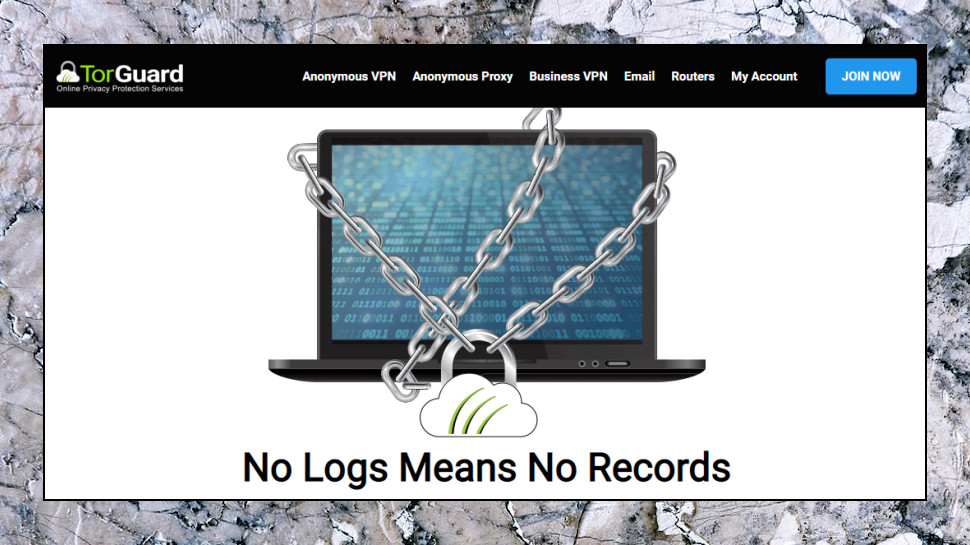
Privacy and logging
Most VPN providers use their privacy policy to spell out any logging issues in detail, but TorGuard's privacy page restricts itself to a single sentence on the topic: 'TorGuard does not collect or log any data from its Virtual Private Network (VPN) or Proxy services.' This is just about as basic as any privacy policy can get, but at least it's easy to read.
Is it true, though? We've no idea. And as TorGuard hasn't put itself through any form of public audit, we're left to trust that the company is telling it like it is.
There are certainly a pile of technical features to enhance your privacy, at least for old hands who can figure out how to use them. Multiple stealth and obfuscation technologies aim to get you connected, even in countries which detect and block regular VPNs. You're able to take manual control of your encryption algorithm, port and authentication method (AES-256, various CBC and GCM algorithms, SHA1, SHA256, SHA512.) Built-in blocking of WebRTC and IPv6 leaks prevents you giving away clues to your identity, and a kill switch blocks internet access if the VPN drops.
There are plenty of other options which could help, if you're willing to spend time setting them up. The Windows client can automatically launch a program when the VPN connects, for instance, and close it when it disconnects, ensuring everything it does online is always protected.
The key here is probably the user's knowledge and experience. If you understand everything TorGuard has to offer, you'll be able to set it up to deliver excellent privacy and security. The service won't help you much by default, though, so network novices might get better results from much simpler apps with a very few settings they might actually understand (global kill switch, DNS leak protection, auto-connect when accessing insecure networks).
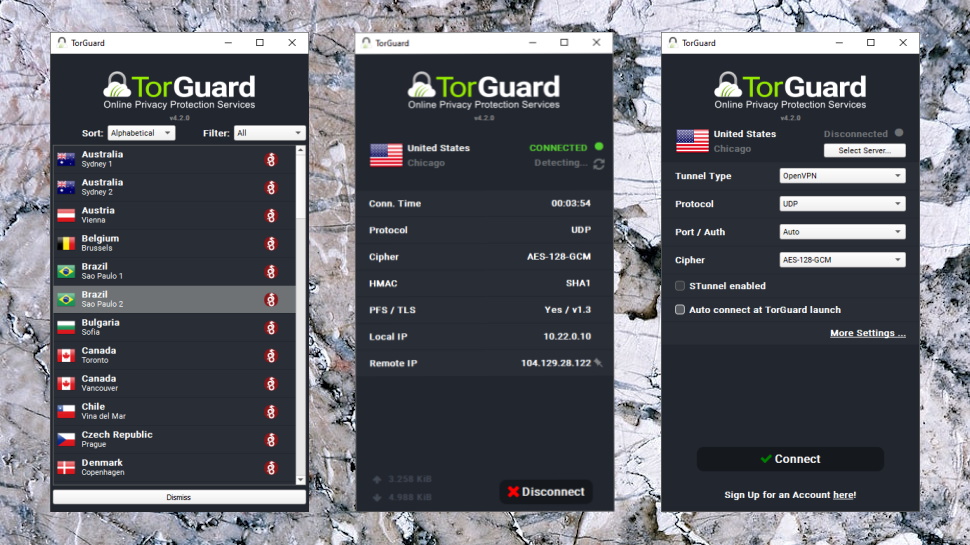
Apps
Buying a TorGuard plan was easy, and the TorGuard Download page pointed us to links and setup instructions for the Windows, Mac, Linux, iOS and Android apps, as well as browser extensions for Chrome and Firefox.
We grabbed the Windows client. The installer had some very unusual expert-level options, including a choice of TAP driver version to install, or whether you want to install one at all. It looks a little intimidating, but fortunately the default settings work fine-- we kept hitting Next and the client installed without difficulty.
TorGuard doesn't have a specific 'automatic' option where the client selects your nearest location on its own, which is probably why it chose Chicago as our default location, even though we were in the UK.
The client's location picker does a reasonable job of making up for this. Although it looks like a simple list of countries, you can filter it by continent, or sort by distance from you, or how often you've used each location. There are some smart ideas here, but we also see room for improvement (there's no Favorites system, for instance, although sorting by locations by usage has a similar effect).
The cluttered interface might confuse newbies, too, with all kinds of intimidating options displayed upfront, such as: Tunnel Type, Port/Auth, Cipher, an 'Stunnel enabled' switch and more.
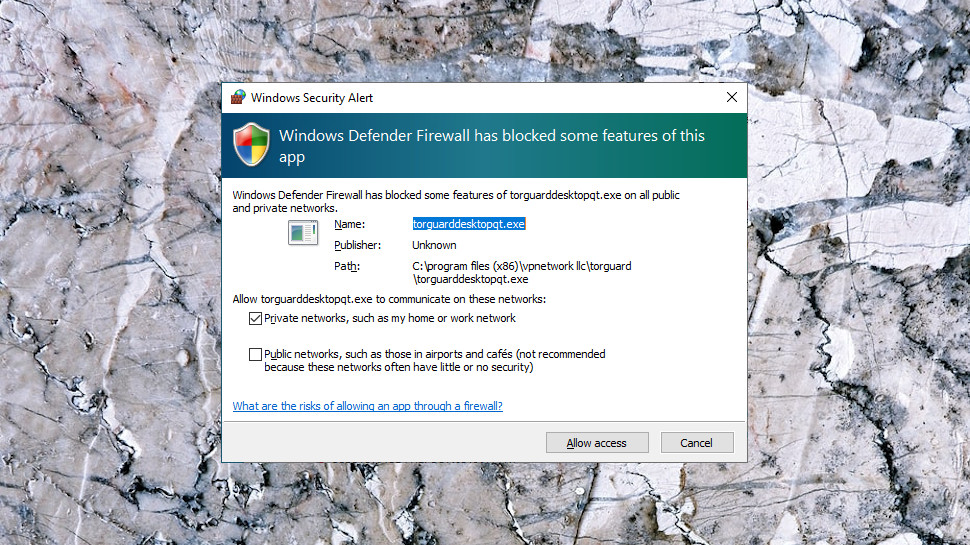
Tapping Connect got us a Windows User Account Control message complaining that 'Windows Defender Firewall has blocked some features of this app.' That's easily fixed – just click 'Allow Access' and it doesn't appear again – but it might confuse newcomers, and it really shouldn't be necessary. Most apps set up permissions and maybe firewall rules during installation, ensuring users aren't prompted later.
There were serious connection problems, too. We managed to get connected with OpenVPN, but slowly, in around 12 seconds. WireGuard and OpenConnect didn't work at all. Support give us advice on getting OpenVPN and OpenConnect working properly, but didn't respond to our WireGuard issue and we didn't get the protocol working on our main Windows test system.
When we did manage to get online, the client connected to our chosen server and displayed even more technical details (HMAC, PFS/TLS, protocol, cipher, and both local and remote IPs.) It's great to have some status information, but this is probably going to intimidate the VPN novice, and even experts may feel they don't need to see all this information, all of the time.
This is presented in a clumsy way, too. With most VPN apps, when you click Connect, you stay on the same screen, and often you can browse other locations, maybe change settings, while you're connected. With this client, when you connect, you're taken to an entirely different status screen, and can't do anything else until you've manually disconnected. This isn't difficult to figure out – you'll understand within seconds – but it's still not as comfortable to use as the average VPN app.
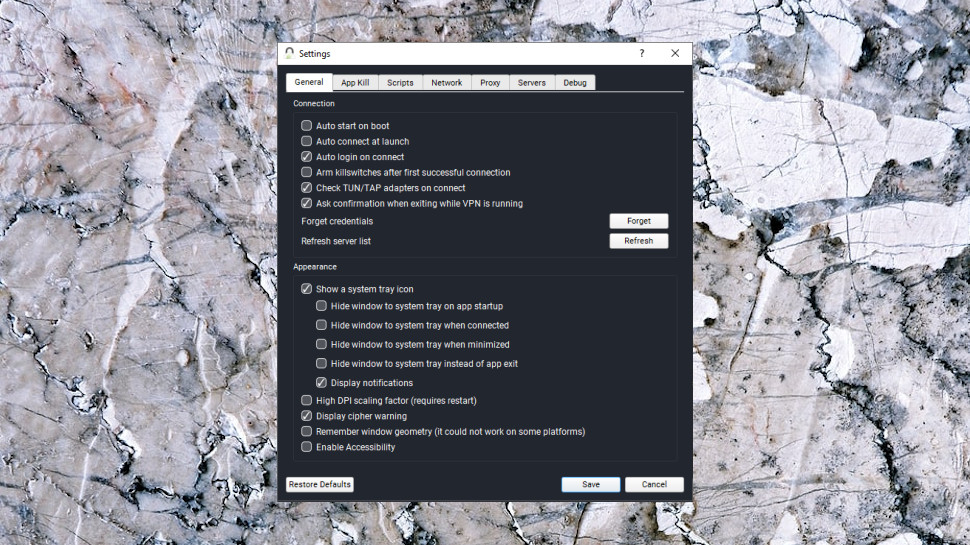
For all its interface shortcomings, the TorGuard client does have one major compensation, for experts at least: a hugely comprehensive Settings dialog with more low-level tweaks, options and customizations than we've seen anywhere else.
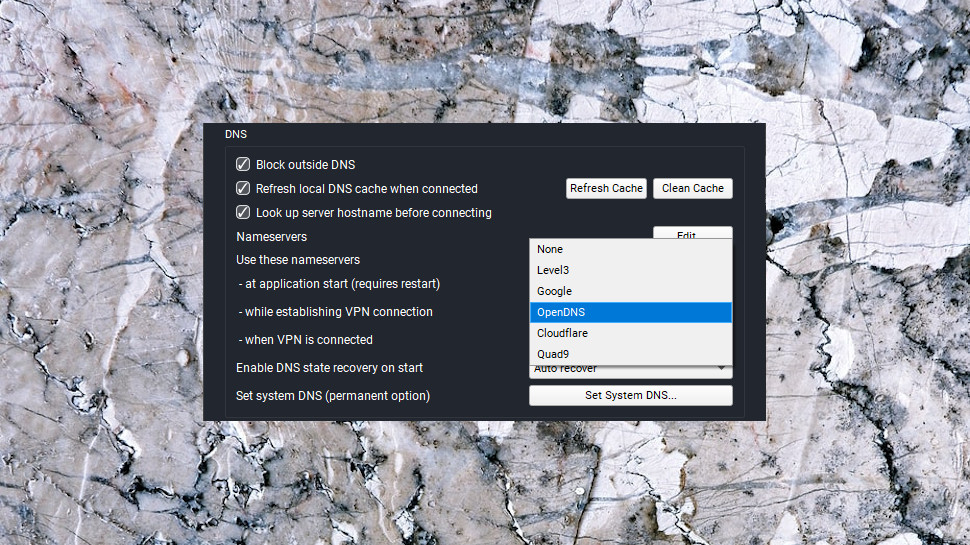
Many VPN apps automatically assign their own DNS servers when they connect, for instance, but TorGuard gives you so much more control. You're able to use multiple alternative DNS providers (Cloudflare, OpenDNS, Level3, Google, Quad9) while you're connected, change them at other points (when the client starts, while the VPN connects), add custom nameservers as required, refresh the local DNS cache when connected, or save and recover the DNS state of your VPN session.
The client can run scripts before and after connecting, and after disconnecting. This could be handy for launching programs you only want to run when the VPN is active, or perhaps to clean up after it's closed (delete cookies or your internet history).
The advanced features continue with WebRTC and IPv6 leak prevention, and the ability to choose the network interface TorGuard will block as part of its kill switch (very useful if you've more than one). It's all hugely configurable, and could be ideal for experts who need to tailor the service for tricky network situations.
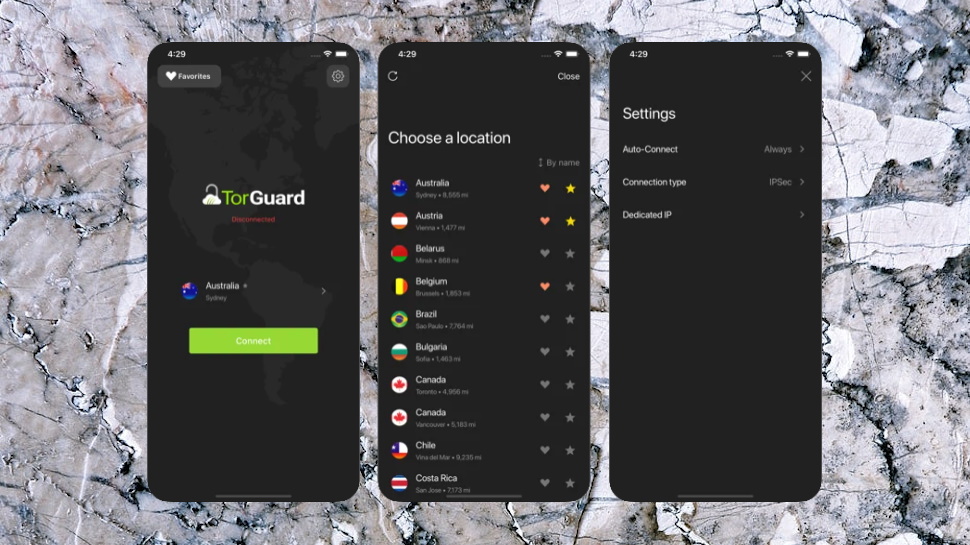
TorGuard's mobile apps look and feel much like the desktop builds. They do the job, but the interface is a little cluttered and they're not as simple and straightforward as most of the competition.
The apps do have some usability extras, though, including a Favorites system to enable grouping your most important locations.
There are some handy new mobile-friendly settings, too. The Android app understands and has a setting for Android's Always-On VPN, for instance, effectively a system kill switch. And a Pause/ Resume enables telling TorGuard to optionally pause the VPN when you access a mobile or protected Wi-Fi network.
TorGuard's apps can't match most VPNs for usability, then, but their lengthy feature lists go a long way to make up for that. If you're more interested in functionality than flashy graphics, give them a try.
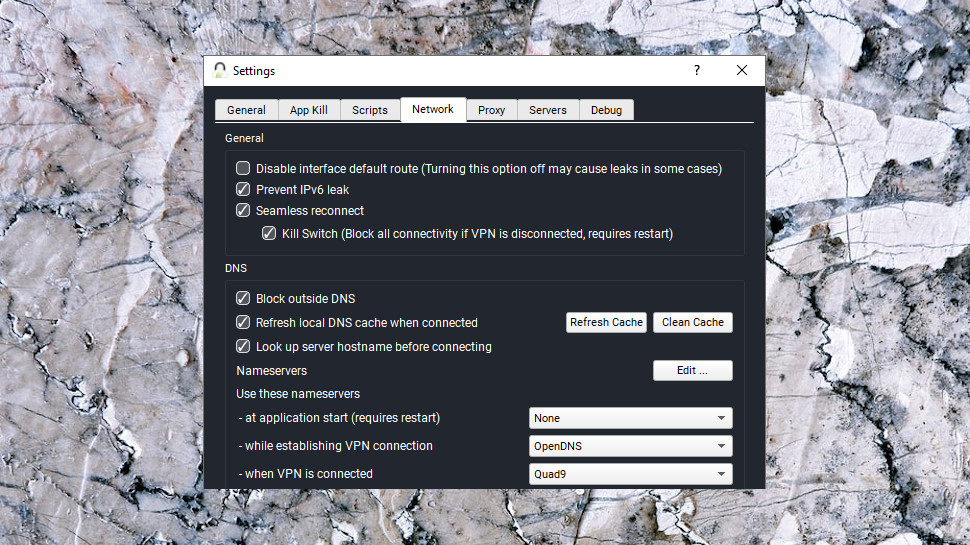
Kill switch
Our in-depth TorGuard testing began with a look at the Windows client kill switch. Or, at least, that was the idea. It turned out to be more difficult than we expected.
There's no single kill switch setting, for instance. The first one we saw is an 'arm kill switches after first successful connection' option - was that what we needed? We enabled it, ran some tests, and no - our internet connection wasn't blocked when the connection dropped. That leaves the possibility that a user may check the first 'kill switch' box they see and think they're protected when they're not, an issue in itself.
Head over to the network tab and there is now a 'Kill Switch' checkbox as part of a 'Seamless reconnect' feature. That's simpler than a previous build, where we had to specify the network interfaces the kill switch should block, but it's still poor design to place two kill switch settings in separate tabs.
We enabled this kill switch anyway, and found it worked well with both OpenConnect and OpenVPN connections. However, we closed them, our internet access immediately blocked, the client displayed a warning within a second or two, and our traffic remained protected at all times.
Oddly, the client made no attempt to reconnect after the VPN dropped, and we saw no option to do that. If there's a problem with TorGuard's client, that's a very good example; the developer has worked hard to include low-level technical settings most users won't begin to understand ('disable interface default route'), while ignoring common features they're far more likely to need ('automatically reconnect if the connection drops.')
Whatever we think of TorGuard's design decisions, the client scored in the key areas by protecting our privacy and warning us of the dropped connection. Getting reconnected was easy - switch to the client, click Connect - and we were generally back online within a few seconds.
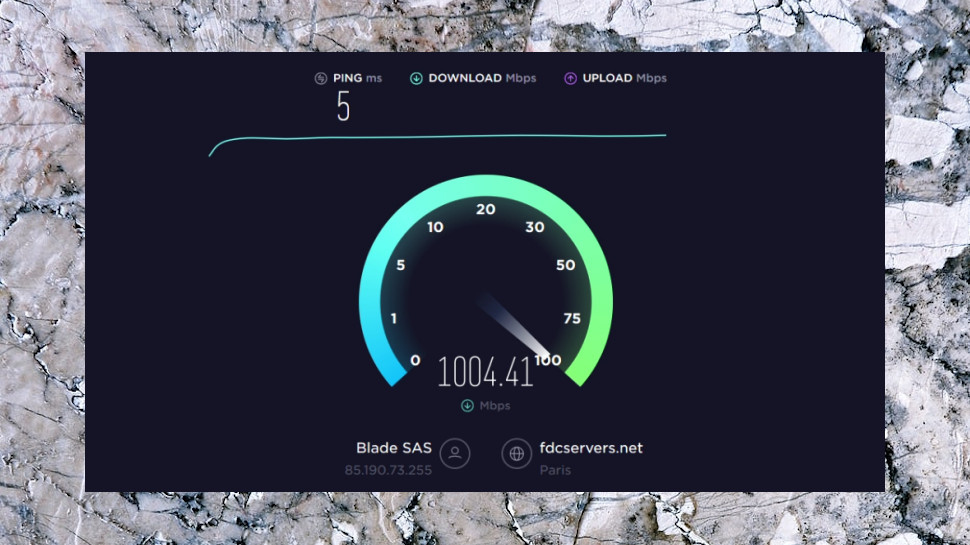
Performance
We measured TorGuard performance from both a UK data center and a US home with a 600Mbps test connection.
Connecting to our nearest server from the UK gave us download speeds of a solid 125-150Mbps, putting it roughly in the middle of the performance pack. (Some VPNs fail to make 100Mbps, but most are somewhere around 100-200Mbs, and top contenders including NordVPN and Hotspot Shield beat 300Mbps.)
TorGuard's US results saw a big improvement on our last review, ranging from 160Mbps at peak times to 250Mbps at best.
We ran our main tests using OpenVPN connections. We also tried using the speedy WireGuard in our UK test environment, but the client failed to connect. It's not clear why, but if you have more luck with WireGuard, it's possible you could see even better performance than us.
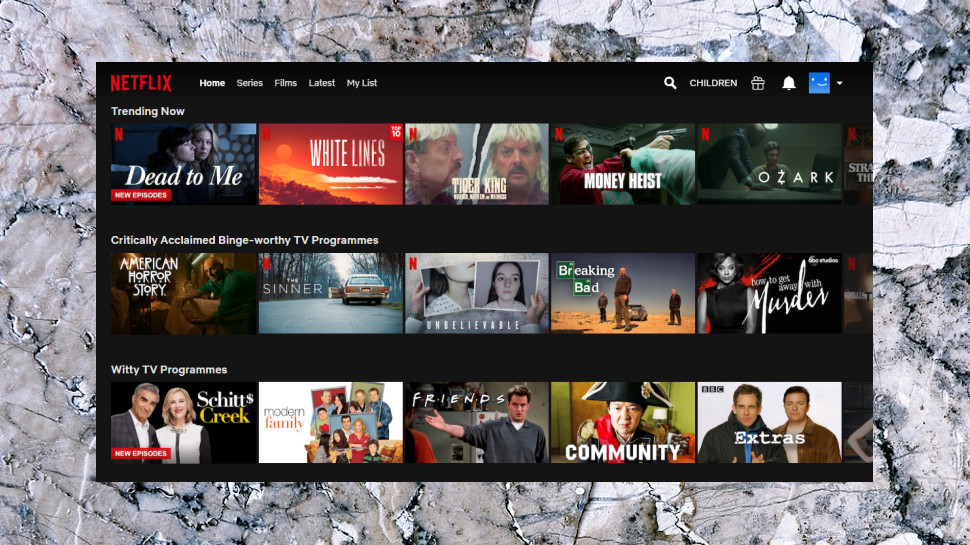
Netflix
The TorGuard website confidently claims it allows you to 'connect to any location in the world and experience content without any restrictions.' Is that the reality, or marketing spin? Let's find out…
YouTube is probably the easiest service to access, so we weren't surprised to see TorGuard enable streaming of US-only YouTube content.
BBC iPlayer is always more of a challenge, and sure enough, its VPN detection blocked all our viewing attempts. Experience content without 'any' restrictions? Guess not.
US Amazon Prime Video blocked us, too. And we had no success with Disney+, or US Netflix.
If unblocking websites is a priority, buying one of TorGuard's dedicated residential IPs should resolve the problem, hopefully forever (no-one else will use the IP, so it's unlikely it'll be spotted). It's an effective solution, but also an expensive one at an extra $7.99 a month. NordVPN unblocked all our test streaming platforms with its standard products, and they're priced from $3.71 a month on the two-year place.
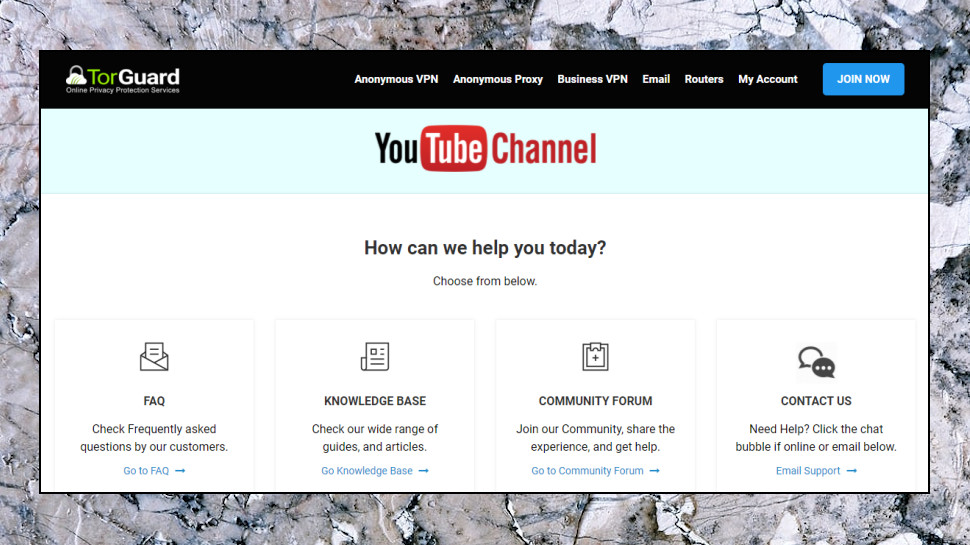
Support
If you're baffled by TorGuard's complexities then you could head off to the support site, where you'll find a knowledgebase, video guides, a user forum, and more.
Explore these sections, though, and you'll discover that they don't match the level of help you might see elsewhere. The knowledgebase is more about technical how-to type articles than general VPN guidance (the most popular article is apparently 'How to setup a SOCKS Proxy in uTorrent/BitTorrent On Windows'). Furthermore, the video guides section has seen only two additions in the past three years, and even they were more about marketing than helping you use the service.
Fortunately, you can contact support agents directly via tickets, live chat and even a toll-free phone number in the US.
We raised a ticket regarding our initial connection issues, and received a reply only two minutes later. That's quick, but maybe too quick: although our ticket mentioned problems connecting with OpenVPN and WireGuard, the reply looked like a standard template which dealt with fixing OpenVPN only. It seems the support agent skimmed our question and copy and pasted the first document which sort-of fitted, rather than responding to all our problems.
Still, if TorGuard typically responds within minutes, having to send an extra follow-up email or two is no great hardship. We would still like to see a much better knowledgebase to help users find their way around in their own time, but the support team should help you solve most problems.
Final verdict
TorGuard has more low-level VPN tweaks and options than just about anyone else, but the awkward interface and limited online help means most users won't find it as easy to use as the likes of ExpressVPN. Still, this provider is well worth a look for power users who need way more than the VPN basics.
- We've highlighted the best VPN services
from TechRadar - All the latest technology news https://ift.tt/3jlbDhy
via IFTTT
0 التعليقات: