Tap the “Sign Up” button at Jimdo.com and the site prompts you to choose whether you want to create a website, shop or blog. We initially chose the website option, and went with the ‘Create a beautiful website—no coding required’ button (as opposed to ‘The editor for coding experts’.)
- Interested in Jimdo? Check out the website here
You’re then asked a few questions like who this project is for (for yourself or a group), if it’s a family website, for a hobby, or a business, and if you’d like to link your site to your Instagram account. As part of this process you’re also asked about your preferred style out of six, and a choice of 2 complementary colors based on your selected style. All these questions can be skipped however because although they help Jimdo select the right template and design for you initially, you have complete freedom and can customize everything later on.
- Also check out our roundup of the best website builders
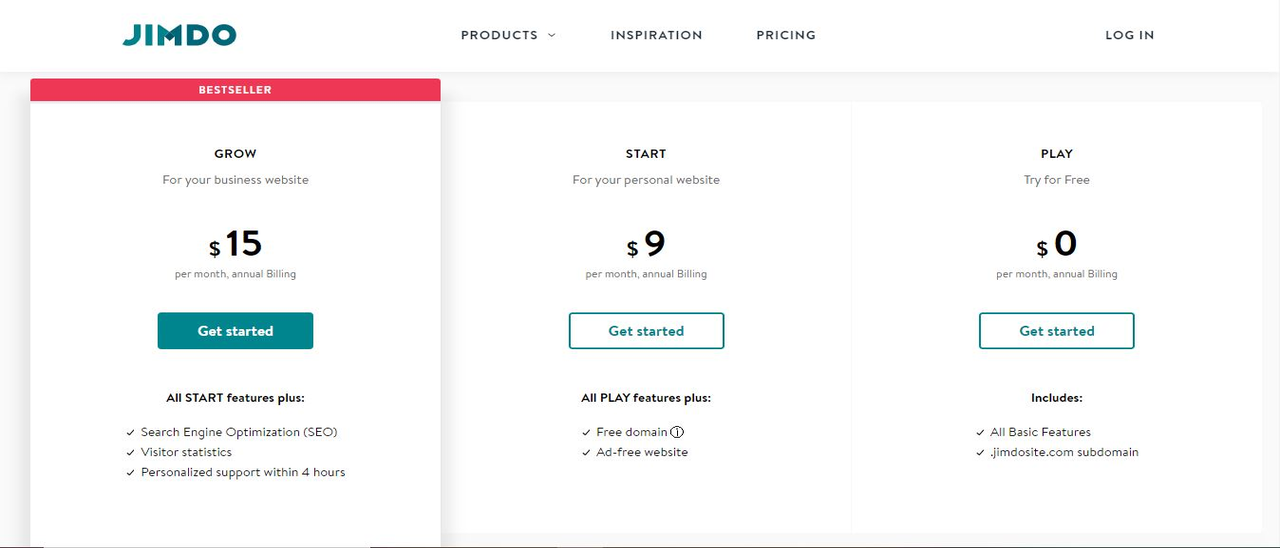
Plans and pricing
Jimdo has three main plans when it comes to website building. All plans include basic Jimdo features such as access to templates, contact forms, an image library, and websites can easily shift to work well and look professional on mobile devices. All plans include HTTPS security. Here’s an overview of all three plans available with Jimdo:
The Play plan is totally free. You can access all the Jimdo templates and build your own website using the .jimdosite.com subdomain. This plan comes with 500MB of storage space for photos and content, 2GB of bandwidth, and up to five website pages. If you just want to start your website and see how it looks, or keep your own portfolio to share with others, then the free plan is a great way to try Jimdo without breaking your pocket.
The Start plan costs $9.00 per month and comes with many Jimdo features. You’ll have access to your own domain and 5GB of storage space. This plan connects to your email address, has 10 GB of bandwidth, and you have access to the Jimdo support team (which responds in one to two business days). This plan works best for small businesses who want access to more premium features at a reasonable price.
The Grow plan costs $15.00 per month and includes 20GB of bandwidth, 15GB of storage space, and up to 50 website pages. You’ll be able to use advanced SEO, fast indexing on Google, and create up to five forwarding email addresses. For larger businesses looking to grow their reach and market their products, this plan is the best fit.
If you’re looking for even more help with growing your business, Jimdo offers an additional service called Business Listings for $4.00 per month. This service helps with additional SEO and works by allowing customers to find your page over Facebook, Google, and other platforms.
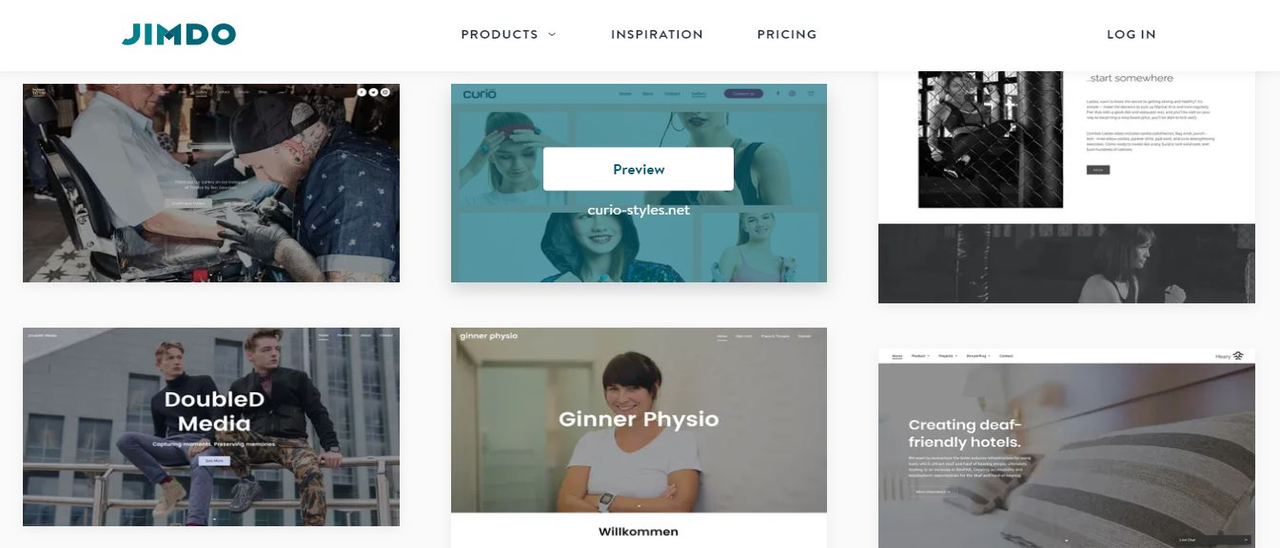
Interface
The whole interface is surprisingly easy-to-use. Unlike some editors, you're not clicking on the page, then redirecting your attention to a sidebar, then digging down through that interface to find what you need. Jimdo displays nearly all the options you need upfront, beside the control where you're trying to apply them, and even gives you plenty of tooltips to help you discover what everything does. Adding objects to a page is very straightforward. Move your mouse around the page and you’ll see a big ‘+’ icon. Click on it to add an item within an existing section of your page, or additional content to your page in the form of a new block.
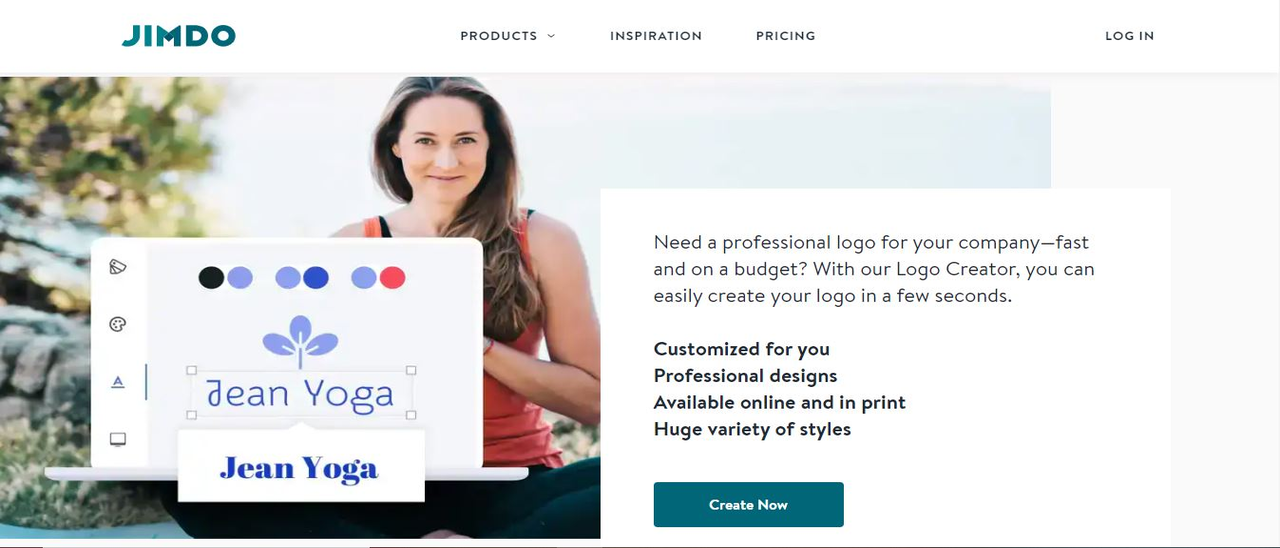
Features
Jimdo's website editor appealed to us immediately with its simple and consistent approach. Just hovering the mouse cursor over any object displayed buttons for common actions: delete, copy, move up or down the page (Jimdo doesn't allow placing objects at exact pixel coordinates, so the most you can do is position them relative to something else.)
Clicking an object displays a larger toolbar with more options. You might be able to edit text, change its style, replace an image, or carry out some other relevant action. These toolbars are generally very well designed, keeping your clicks and web hassles to a minimum.
The navigation menu top left of the page keeps track of your site's web pages. In order to edit it, simply click on the Pages menu, further up, top left of the interface. There, you can rename a page, move them up or down the list, indent them one or more levels, hide a page in the menu, delete one entirely or add a new one.
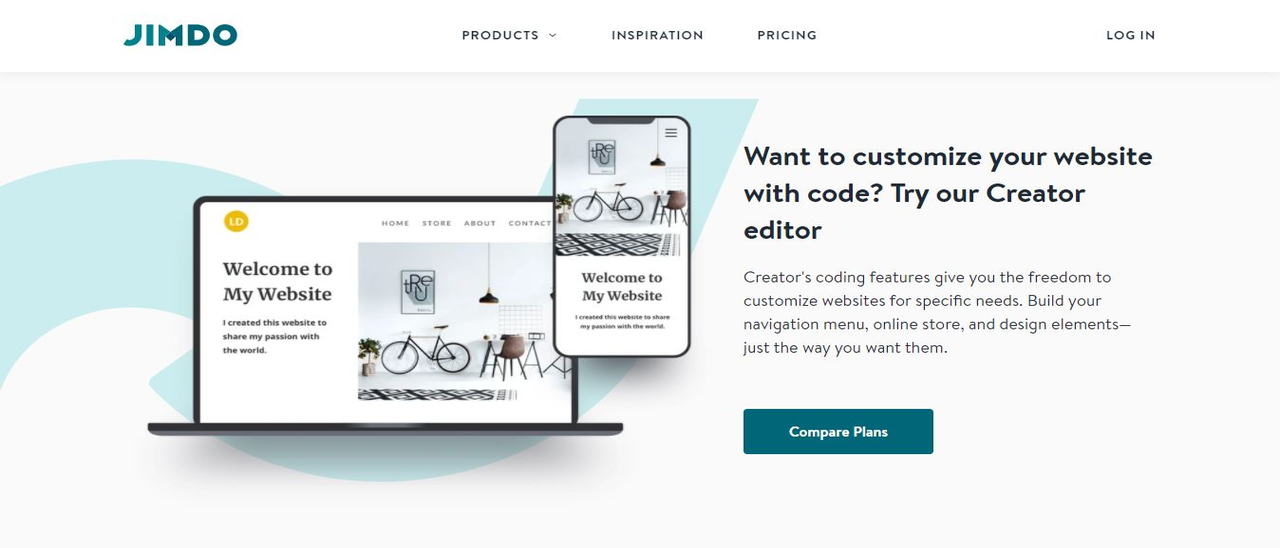
The competition
The blogging tool is most unique when it comes to Jimdo. Out of the many website builders out there (like Wix, SmugMug, Gator, and Weebly) Jimdo has a lot of options for adding new text boxes or making your blog look very personal. There's still plenty to choose from: text, images, galleries, videos, tables, column layouts, buttons, maps, forms, social media tools (Facebook, Google, Twitter), and some more capable add-ons. The latter includes newsletter signup, appointment bookings, a music player, Instagram feed, Google Calendar, and – if you're still not satisfied – integration with POWr plugins allows adding even more functionality, though at extra cost.
Final thoughts
Jimdo doesn't have as many templates or widgets as the big-name builders, but what you get works very well, and the unconventional but smartly designed editor could – once you understand the basics – save you a lot of time and effort. If you can live with its limitations, give Jimdo a try.
- We've featured the best small business website builder
You might also want to check out our other web hosting buying guides:
from TechRadar - All the latest technology news https://ift.tt/2HBUHXj
via IFTTT
0 التعليقات: