Hotspot Shield Premium is the commercial edition of the hugely popular ad-sponsored VPN service.
Paying for the upgrade to Premium gets rid of the ads and gives you unlimited data transfer and full access to all of Hotspot Shield's locations and features.
That means you're able to choose from a sizeable network of 80+ countries and 122 cities.
- Want to try Hotspot Shield Premium? Check out the website here
All servers are P2P-friendly, and built-in blocking of malicious and phishing sites helps keep you safe online.
There's app support for Windows and Mac, plus Android and iOS. Hotspot Shield's reliance on its proprietary Catapult Hydra protocol means you can't set up the service manually, but the company has recently added support for routers and Android TV. (This should work with any routers which support DD-WRT or FreshTomato firmware – see the Router area of the Support site for the details.)
Hotspot Shield Premium supports up to five simultaneous connections, probably enough for most users, and standard for the industry. If you need more, setting it up on your router could be a solution (your devices all use the same single connection). But some providers allow more devices as standard: NordVPN allows six, IPVanish supports 10, StrongVPN can handle 12, and Windscribe has no limits at all.
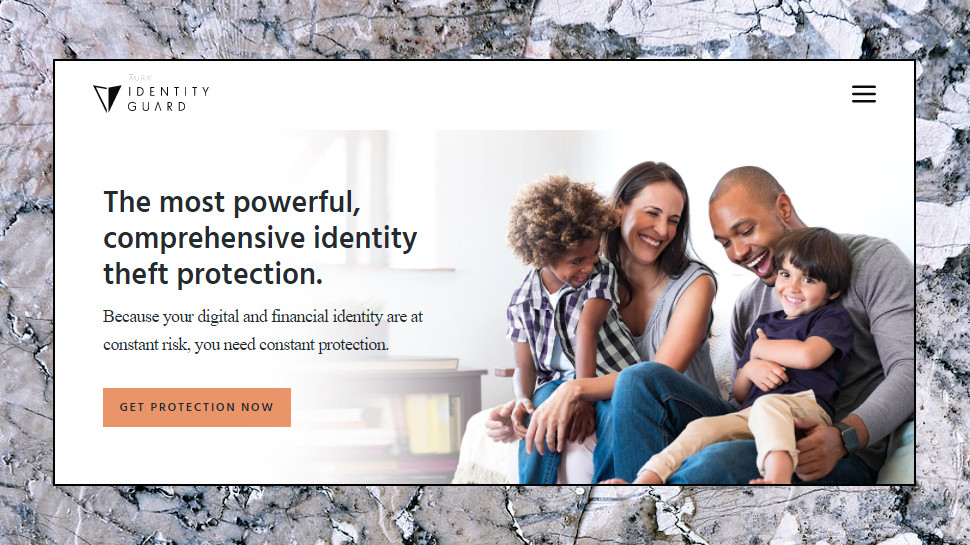
Where Hotspot Shield Premium really stands out is that it's not just about VPNs any more. Signing up gets you access to three additional products, depending on your location: the 1Password password manager, a robocall and spam blocker (Robo Shield in the US), and an identity theft protection service (Identity Guard, US-only).
We don't have the space to cover any of these, but they're major products, and a very interesting addition to the service. If you're interested in any of them, follow the link above to find out more.
Visit the website and you might notice another change since our last review: parent company Pango was purchased by Aura in July 2020. That doesn't make any practical difference to the service, but it could mean improvements are on the way, as Aura is promising more new products for its security lineup.
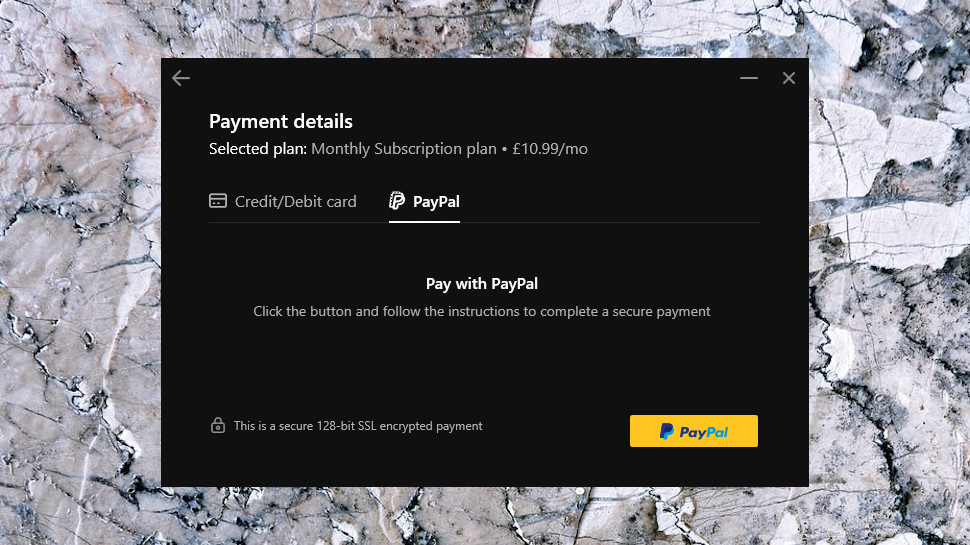
Plans and pricing
This review isn't about Hotspot Shield's free product (which tops our best free VPN list) and a quick glance at the specs should tell you why: it has a 2Mbps speed limit, one location only (US), along with a 500MB daily data limit. It's useful as a way to check out the apps, but that's about it.
Hotspot Shield Premium, plus its call blocker, password manager and identity theft protection service is priced at $12.99, billed monthly. That's at the top end of the usual VPN range, but still a very good deal if you'll use even just one of the bundled extras.
The annual plan is an effective $7.99 a month, also expensive when compared to a pure VPN product, but not bad at all when you consider everything you're getting.
Our three-year special deal is pitched at a very low $2.99 a month. If you only need the VPN, you can save a little money elsewhere (Surfshark's two-year plan is just $2.49 a month), but if you'll use even one of the bonus products, this looks like a real bargain.
Whatever you choose, you're protected by a very generous 45-day money-back guarantee. That's matched by one or two providers – CyberGhost also offers 45 days – but most stop at 30, and Private Internet Access only gives you a week.
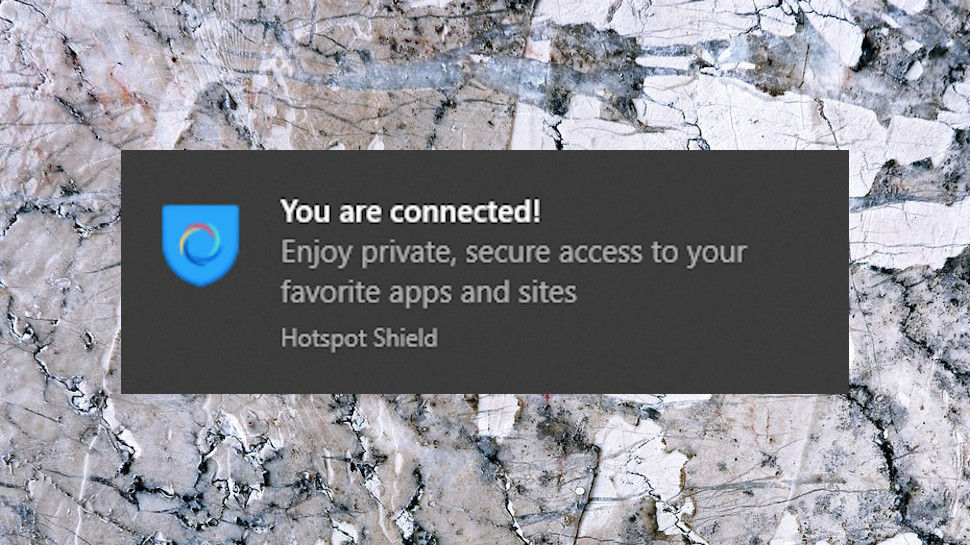
Privacy
Understanding a VPN's security usually starts by looking at its protocol support, encryption and authentication details. This can be hugely complicated, but just seeing that a service supports a secure protocol like OpenVPN can give you reassuring feedback about its safety.
Hotspot Shield is more difficult to assess, because although it now supports the standard IKEv2 protocol, the service mostly relies on its proprietary Catapult Hydra technology.
This isn't as worrying as it might sound. Catapult Hydra's focus is on improving performance, and the encryption side of the protocol uses much the same standards as everyone else.
For example, the Hotspot Shield website reports that Catapult Hydra is based on TLS (Transport Layer Security) 1.2, with AES-256 and AES-128 encryption, 2048-bit RSA certificates for server authentication and keys exchanged via Elliptic Curve Diffie-Hellman (ECDHE) for perfect forward secrecy (keys last for only one session, with new ones generated next time). Which, for non-encryption geeks, is more than good enough to keep you safe.
One problem with proprietary technologies like Catapult Hydra is there's no easy way to see what else is going on. OpenVPN is open source and any developer can look at the code, figure out how it works, perhaps find problems or suggest improvements – something which isn't possible here.
That doesn't mean you must take Hotspot Shield's claims entirely on trust, though. The company points out that Catapult Hydra is used by 'the majority of large cybersecurity companies that offer VPN services from within their apps, such as McAfee, Bitdefender, Cheetah Mobile and many others.' In addition, 'carriers such as Telefonica and KDDI also use Catapult Hydra to provide VPN services and Wi-Fi security to their customers.'
As a result, though the code isn't publicly available, that doesn't mean its functionality hasn't been reviewed. These corporate customers need to understand Catapult Hydra to properly implement it themselves, and Hotspot Shield says the protocol has been 'evaluated by 3rd party security experts from more than 60% of the world’s largest security companies that use our SDK to provide VPN services to their users.'
Privacy isn't just about the low-level technicalities. Client implementation is also important, especially when it comes to blocking DNS and WebRTC leaks which might give away your real identity. Fortunately, testing Hotspot Shield's clients and browser attachments at IPLeak and DNSLeakTest didn't reveal any issues, with the service protecting us from snoopers at all times.
Your IP address could also leak if the VPN connection suddenly drops, at least in theory. Some of Hotspot Shield's apps include a kill switch to prevent this by shutting down your internet until the VPN is back up, but does this really work?
Some quick Windows tests got off to a good start. Even with the kill switch turned off, the client didn't leak our real IP address when we changed locations, and our IP address was exposed for typically no more than a couple of seconds if the connection dropped. When we turned the kill switch on, our IP address wasn't visible at all.
Digging deeper, we found the client opened multiple local TCP connections to manage the tunnel. If we forced these to close, we wondered, would that break the client? Nope: it didn't crash, leak our IP or even raise an alert, but just reopened the connections and continued as before. That ability to cope with unexpected events is a sign of smart engineering, and suggests the client will cope with oddball issues that we've seen break other apps.
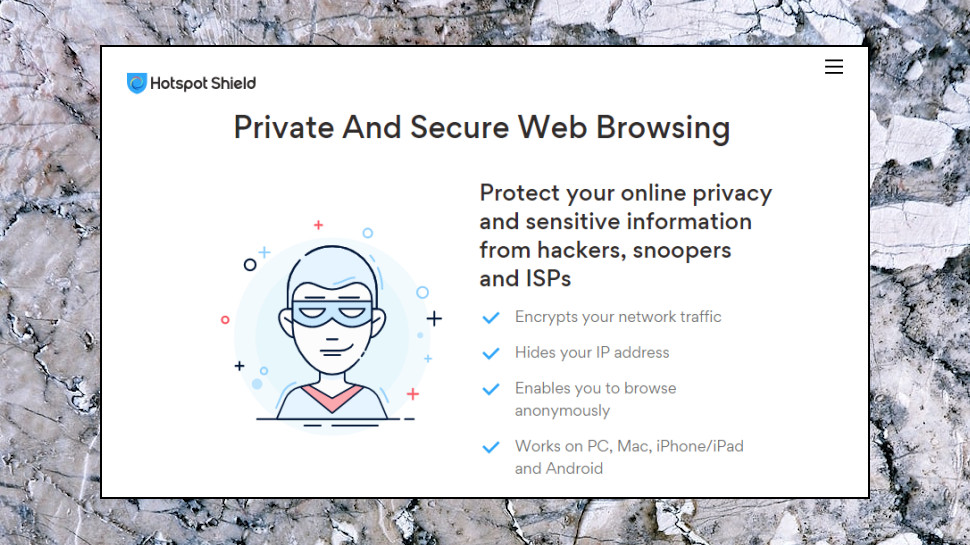
Logging
Hotspot Shield's Privacy Policy includes some reassuring details on the company's logging practices:
'Our VPN products do not log or otherwise record IP addresses, device identifiers, or any other form of identifier in combination with your VPN browsing activity. Simply put, this means that our VPN products do not store any information about what any specific user browsed or accessed through a VPN connection.'
There is still some logging, the policy explains, including:
- 'the duration of VPN sessions and the bandwidth consumed...'
- 'the domains that have been accessed by our users, but on an anonymized basis such that we do not know which user accessed which domain (we also aggregate this information on an approximately monthly basis)... '
- 'device hashes, which are used to identify devices and associate them with other data we collect... Device hashes are not linked to VPN browsing activity.'
- 'we do collect and use IP addresses [in the context of] protecting against fraud in connection with financial transactions with us, [and] deriving non-identifiable items of information, such as your approximate geographic location and information about your internet service provider or carrier'
This gives some scope for building a profile on how you use the service. For example, the company could keep a record of the time and date of every session, the device used, your approximate location and how much data you transferred.
Hotspot Shield clearly says none of this information can be used to link your account to any VPN browsing activity, which is good to hear. But, unlike some competitors, the company hasn't put itself through any form of public security or privacy audit, so there's no confirmation of these privacy promises. We're left to take Hotspot Shield's words on trust.
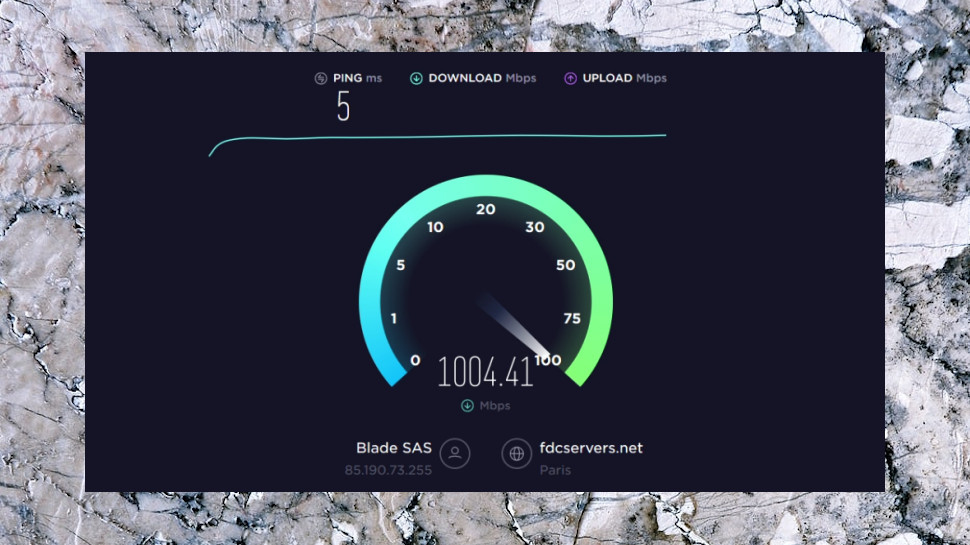
Performance
Hotspot Shield makes big claims about the performance of its Catapult Hydra protocol, but does it live up to the hype? We checked the service out with SpeedTest, TestMy and other websites to find out.
Connecting to our nearest UK location from a European data center returned above-average speeds of 200-210Mbps on a 600Mbps connection. That's a little slower than we usually see from Hotspot Shield, but it's still outperforming most of the competition (ExpressVPN reached 160-170Mbps during its most recent tests.)
Next, we used the same benchmarking websites to check US servers from a US location, again with a fast 600Mbs connection. Speeds were significantly higher at 330-410Mps, and although that's also down from the 447-574Mbps we saw last time, it's 50-100% more than we see with many competitors.
Long-distance checks aren't as useful as there are more factors which can influence performance, but as we've seen in previous reviews, Hotspot Shield also performed very well in these. UK connections to Europe and US servers delivered very similar results as our local UK servers, and even the farthest connections, like Vietnam, regularly managed more than 60Mbps.
These are stellar results in terms of top speeds and consistency, especially for the most distant locations. Wherever you're aiming to connect, Hotspot Shield is one of the fastest VPNs around.
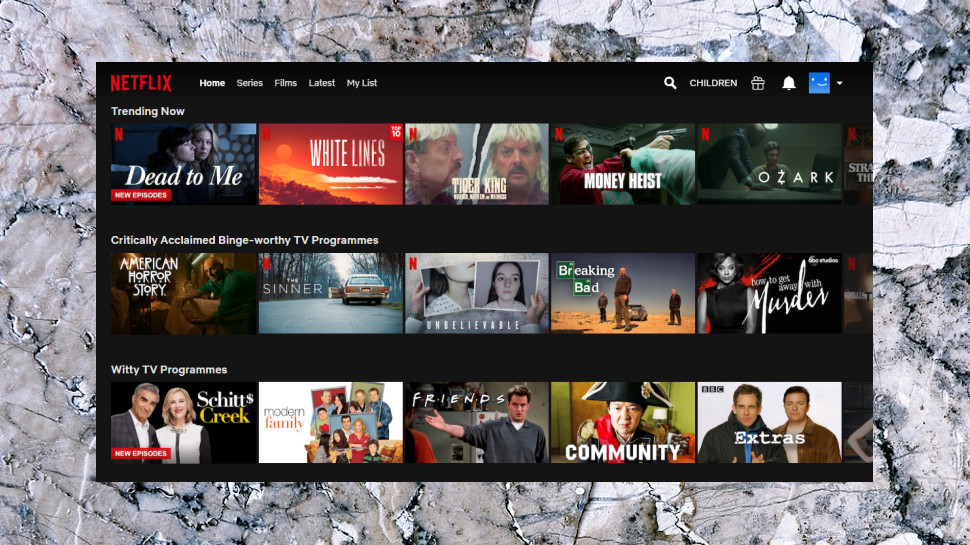
Netflix
Connecting to a VPN can help you bypass all kinds of website restrictions, from streaming sites which block content in specific countries, to nations such as China which block a host of popular sites.
Measuring a VPN's unblocking abilities is difficult as there are so many factors involved, but we try to get a feel for its effectiveness by checking how the service works with YouTube, BBC iPlayer, Netflix, Amazon Prime Video and Disney+.
Hotspot Shield gave us speedy access to geoblocked YouTube clips without any hassle at all. That's good news, although also no great surprise, as YouTube is relatively easy to unblock.
BBC iPlayer does a much better job of detecting VPNs, but Hotspot Shield bypassed all that and allowed us to stream whatever content we needed.
Netflix is normally one of the most difficult streaming sites to access with a VPN, but again, no-one told Hotspot Shield, and it allowed us to view US and UK Netflix without difficulty.
The good news continued to the end of the test, with Hotspot Shield getting us into both Disney+ and Amazon, giving the service a perfect 100% unblocking success rate.
Torrents
Like most VPNs, Hotspot Shield doesn't like to boast about its P2P support, but pay close attention to the website and you'll discover some good news.
The service fully supports P2P on all servers, for instance, so once you've connected with any of the clients (Windows, Mac, Android or iOS), you're ready to start downloading.
The support site has a few simple guides for beginners, with advice on why you might want to use a VPN for torrenting, and pointers on How To Download Torrents Anonymously.
Whatever method you're using, Hotspot Shield doesn't have any bandwidth limits or restrictions, so you should be able to use the service as much as you like.
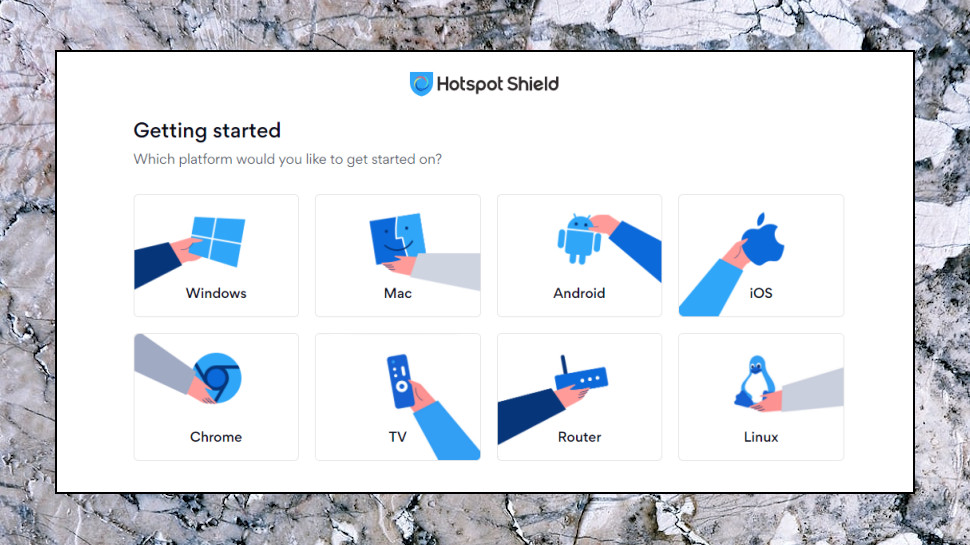
Client setup
Sign up for Hotspot Shield and you're redirected to a web console, where you'll find download links for Windows, Mac, Android, Android TV, iOS and Linux apps.
In a neat touch, you can have the site send a text to your mobile with the relevant download link.
If you're hoping to find instructions for setting up connections manually on routers or other platforms, you're going to be disappointed. This should be possible, now the service supports IKEv2 connections, but for some reason the company doesn't want to give users the option.
This does at least make it easy to use the service. The Windows client set itself up much like any other application, while the mobile apps and Chrome extension are available in the relevant app stores. Log in with the username and password you chose during signup and you're ready to explore the service.
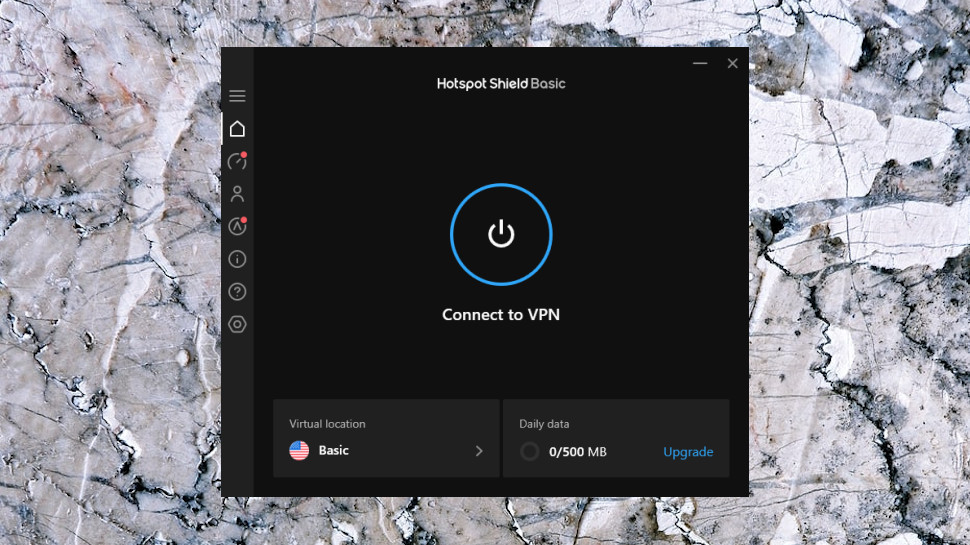
Windows client
Hotspot Shield's Windows client opens with a dark panel displaying the current default location, a large On/ Off panel, and a tiny toolbar with more options. It looks very straightforward, and even total VPN newbies are likely to be exploring its features right away.
Tapping the On button got us connected at a very high speed, typically just two to three seconds to even the most distant servers. Most VPNs take at least five seconds to make a local connection, some require more like 10 to 15.
Once connected, a map appears showing your new virtual location, while other panels display a host of status information: your server IP address, load and latency, the amount of data used today, your current transfer speeds and the name of your local network (handy as a reminder when you're connecting to wireless hotspots, say). It all looks great and is very well presented.
Clicking the current location displays a list of other countries and cities you can choose from. There's no Favorites system, but Hotspot Shield has added a 'Recently used' list to speed up reconnecting, a welcome extra touch.
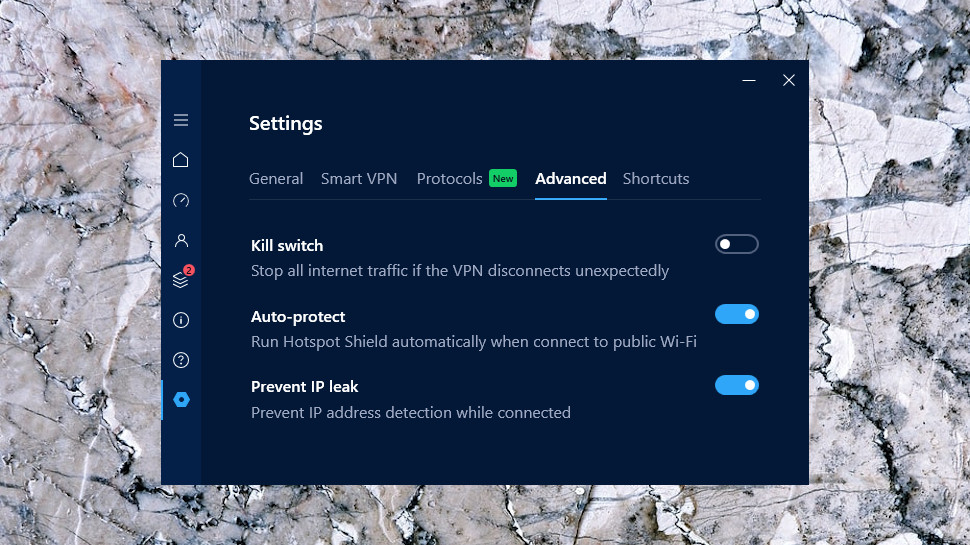
Hotspot Shield's settings dialog more than covers the basics, with a choice of protocols (IKEv2 or Catapult Hydra), and switches to run the client when Windows starts, prevent IP leaks, and enable a kill switch to block internet access if the VPN drops.
There's a handy bonus feature in the client's ability to automatically connect to Hotspot Shield when you access unsafe Wi-Fi hotspots, safe hotspots or all networks. That option isn't available nearly as often as we'd like, and it's good to see it here.
The 'Smart VPN' feature enables choosing domains that won't be routed through the VPN, handy for websites which don't work as usual when you appear to be in another location. If we connect from the UK to a US server, for instance, we wouldn't be able to view BBC iPlayer. Add it to the 'Web domain bypass' list and iPlayer should work as usual, whatever our VPN location.
Support for keyboard shortcuts is a small usability plus. Ctrl+Shift+C connects and then disconnects, for instance, while Ctrl+Shift+V displays and enables choosing a virtual location.
This all worked well for us, but if you run into difficulties, a Support page includes links to open the FAQ and Live Chat pages on the Hotspot Shield website.
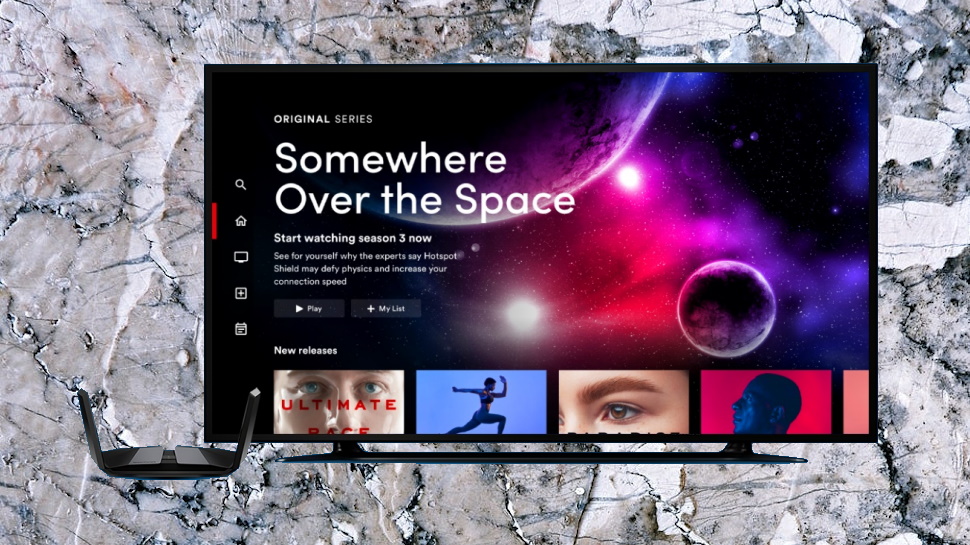
Android app
The Hotspot Shield Android app has a similar interface to its Windows cousin, though with one or two notable differences.
Choosing a location is a little easier, with an Auto option automatically connecting you to the nearest server, and Streaming and Gaming shortcuts for connecting to the best servers for those tasks. (Why aren't the available on the desktop, too? We've no idea.)
The post-connect screen is much more basic, though, as the app doesn't bother with the map, IP address, server load figures, speed data and all the other status information you'll see on a PC: there's mostly just a Stop button.
Most of the action is in the Settings dialog, which includes some interesting options and tweaks.
For example, the Connection Center enables setting up the app to automatically connect when you connect to insecure or untrusted networks, when your device starts, even when you launch a particular app. Some apps have one or two of these, but very few include the full set, and present them in a single integrated panel.
A Smart VPN feature is Hotspot Shield's version of split tunneling, and allows you to direct some app traffic through the VPN, while others connect to the internet directly.
Elsewhere, an integrated kill switch protects your identity by blocking your internet connection if the VPN drops, and there's a battery-saving extra in the ability to turn off the VPN when your device is sleeping.
We've seen more powerful apps. There's no support for IKEv2, for instance, unlike the Windows client. And it's short on low-level networking features (no DNS control, for instance.) Still, the app is easy to use, with more than enough functionality for most users, and the automatic server selections are a welcome plus we'd like to see on the Windows build.
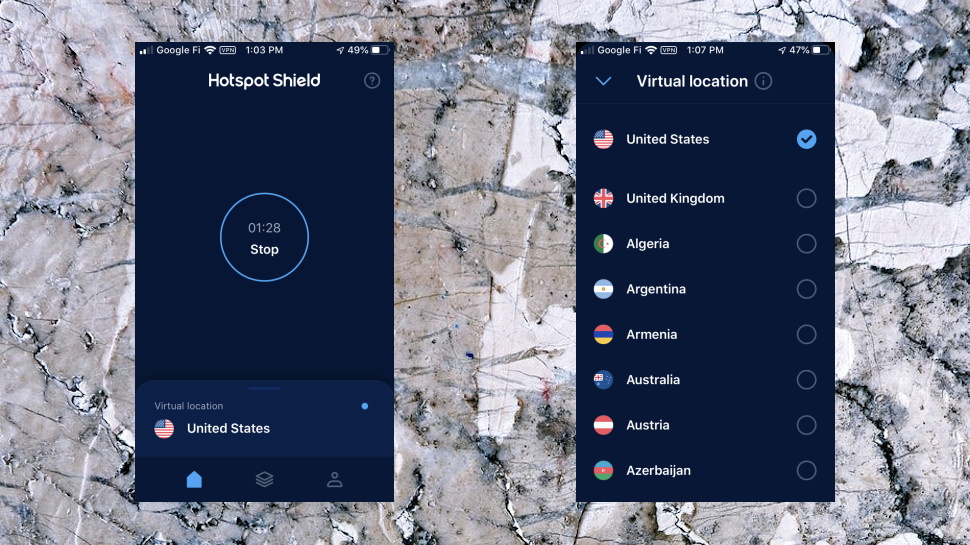
iOS app
Hotspot Shield's iOS app is a close interface match for the company's Android offering, with little more than a connect button, a world map and list of locations, and a very few settings.
What you don't get is much in the way of functionality. There are no auto-start or auto-connect options, and no kill switch. The only option you get is an 'Insecure connections' setting which warns you if you're connecting to an insecure network, perhaps prompting you to connect manually (and even that is turned off by default).
Overall, the iOS app looks good and is straightforward to operate, but it's hard to see why it doesn't have an option to connect to the best server for your location.
We browsed the app's Version History page, looking for significant improvements we might have missed, but without success.
There's vague talk of 'improved connection quality' and general optimizations, but the only real addition in recent months is the ability to activate Hotspot Shield's bundled products (1Password, identity theft protection, call blocking) from within the interface.
Still, it's simple, very fast and unblocks almost everything, and that's going to be more than enough for most users.
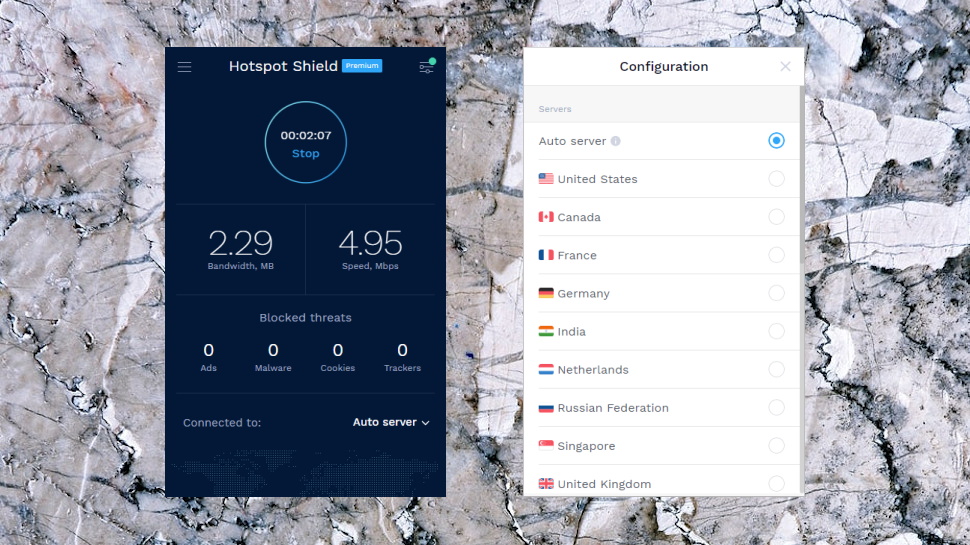
Browser extensions
Many VPNs offer browser extensions, but they're usually very basic, stripped-back tools with little more functionality than a Location list and a Connect button. That's not the case with Hotspot Shield, though – its Chrome extension is stuffed with features, and more powerful in some ways than the desktop and mobile apps.
The opening interface gives no indication of this, as it looks much like the other clients: a mostly empty dark panel with a Connect button in the middle, and barely anything else. Point, click, and you're connected.
It's a near instant connection, too, because the browser extension is a simple proxy system which protects your browser traffic only. That won't work in every situation, but if you're mostly interested in unblocking websites, it could serve you very well.
The extension gets more interesting when you tap the Configuration button at the top-right. For example, you're finally able to set a default server which you'd like Hotspot Shield to access when you first connect, or have it automatically connect to the nearest server. There's also a problem, in you only get access to a relatively few servers: Canada, France, Germany, India, Netherlands, Russia, Singapore, UK and US. However, the extra control is still a welcome plus.
There are a bunch of privacy extras, starting with ad, cookie, tracker, malware and WebRTC blockers, along with a handy option to ignore any resources you're accessing which are hosted within your local network.
Perhaps the best additions are the Auto Protect and Bypass lists, at least once you've found them (they're in Chrome's Hotspot Shield Settings page rather than the extension console). Add websites which require the VPN to Auto Protect and Hotspot Shield automatically turns itself on whenever you try to access them. Add websites to the Bypass list and Hotspot Shield directs them through your regular connection, rather than the tunnel, handy for sites which don't work with a VPN, or which need to see your real location (a streaming platform which is only available in your country, say).
This isn't quite as powerful as it looks. The ad blocker isn't as capable as the market leaders, for instance, and doesn't have any settings or options to customize how it functions. Still, overall it works very well, and the Chrome extension is better than most of the proxy competition.
Although it's barely advertised on the website, Hotspot Shield also has a Firefox extension. This works in almost exactly the same way as the Chrome offering, and looks the same, with just one minor omission (it doesn't include an optional Sword Mode for feeding web trackers fake browsing information).
There's a lot to like here, and both the Chrome and Firefox builds are welcome additions to the Hotspot Shield line-up. We'd like to see the company develop them further, though. The Chrome extension's privacy tools have been flagged as 'beta' for a long time; it's time to get them finished, and begin thinking about what comes next.
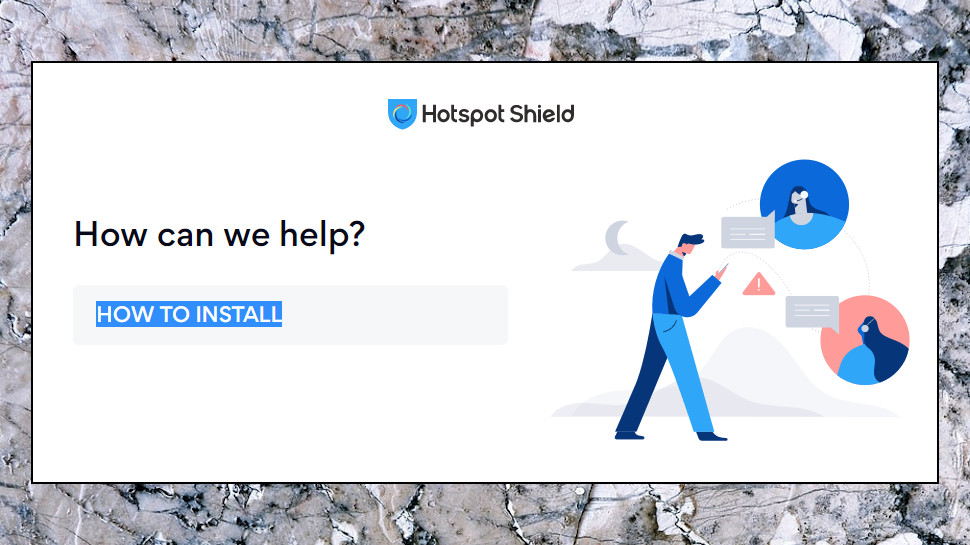
Support
If Hotspot Shield isn't working for you, the various apps give you instant access to advice on common issues by embedding documents from the website. As usual, if your issue is more complex, you can head off to the support website for more in-depth guidance.
A web-based Support Center organizes its articles by platform, as well as categories like Payments and Subscriptions, Manage Account and Common Issues. There is some useful information on the website that you won't always get elsewhere (release notes, for instance), but organization is poor, and the articles can't compare with the depth of web guidance you'll get from providers like ExpressVPN.
We'd expect the Getting Started section to include detailed setup instructions for each platform, for instance, but not here. The very first article on the Windows Getting Started list is 'How does the Hotspot Shield Referral Program' work; we don't know what proportion of users have that as top of their priority list, but we'll bet it's really, really small.
If you can't find an answer in the knowledgebase, you're able to get in touch with the support team via live chat or email.
We tried live chat – the chat window quickly appeared, reported that we were first in the queue, and we were talking to a friendly and knowledgeable agent in under a minute.
There's room for improvement on the support site, then, but many users should quickly find the core details they need, and the quality support team are on hand to help you with anything else.
Final verdict
Hotspot Shield has some issues – differences across platforms, no OpenVPN, a little logging – but if raw speed is your top priority, its turbocharged performance could justify signing up all on its own. Give it a try.
- Also check out the best VPN services of 2020
from TechRadar - All the latest technology news https://ift.tt/30y0vHA
via IFTTT
0 التعليقات: