Sony has finally joined its camera rivals in releasing desktop software that lets you use (some) of its cameras as high-quality webcams, without needing accessories like video capture cards.
The new Imaging Edge Webcam app is currently Windows-only and needs you to be running Windows 10 64-bit. We've asked Sony if it's also being developed for Macs and will update this story when we hear back.
If you have a Windows machine, though, then you should now be able to use your Sony camera to either step up your video conferencing game or livestream.
We say 'should' because the Imaging Edge Webcam app naturally isn't compatible with every single Sony camera, though the initial list (see below) is pretty comprehensive.
Most recent Sony Alphas are supported – this includes full-frame models like the Sony A7R IV, Sony A7 III and Sony A7S III, as well as APS-C cameras like the Sony A6600 and Sony A6100. Compact cameras are welcome in the webcam party too, with the Sony ZV-1 adding webcam skills to its already impressive video resume.
One notable absentee, though, is the Sony A6000, which is a real shame because it's a highly popular mirrorless camera that we reckon is also one of the best beginner cameras you can buy right now, despite its age.
- How to use your camera as a webcam: from Canon DSLRs to GoPros
- Best webcams 2020: top picks for working from home
- Read our in-depth Sony A7S III review
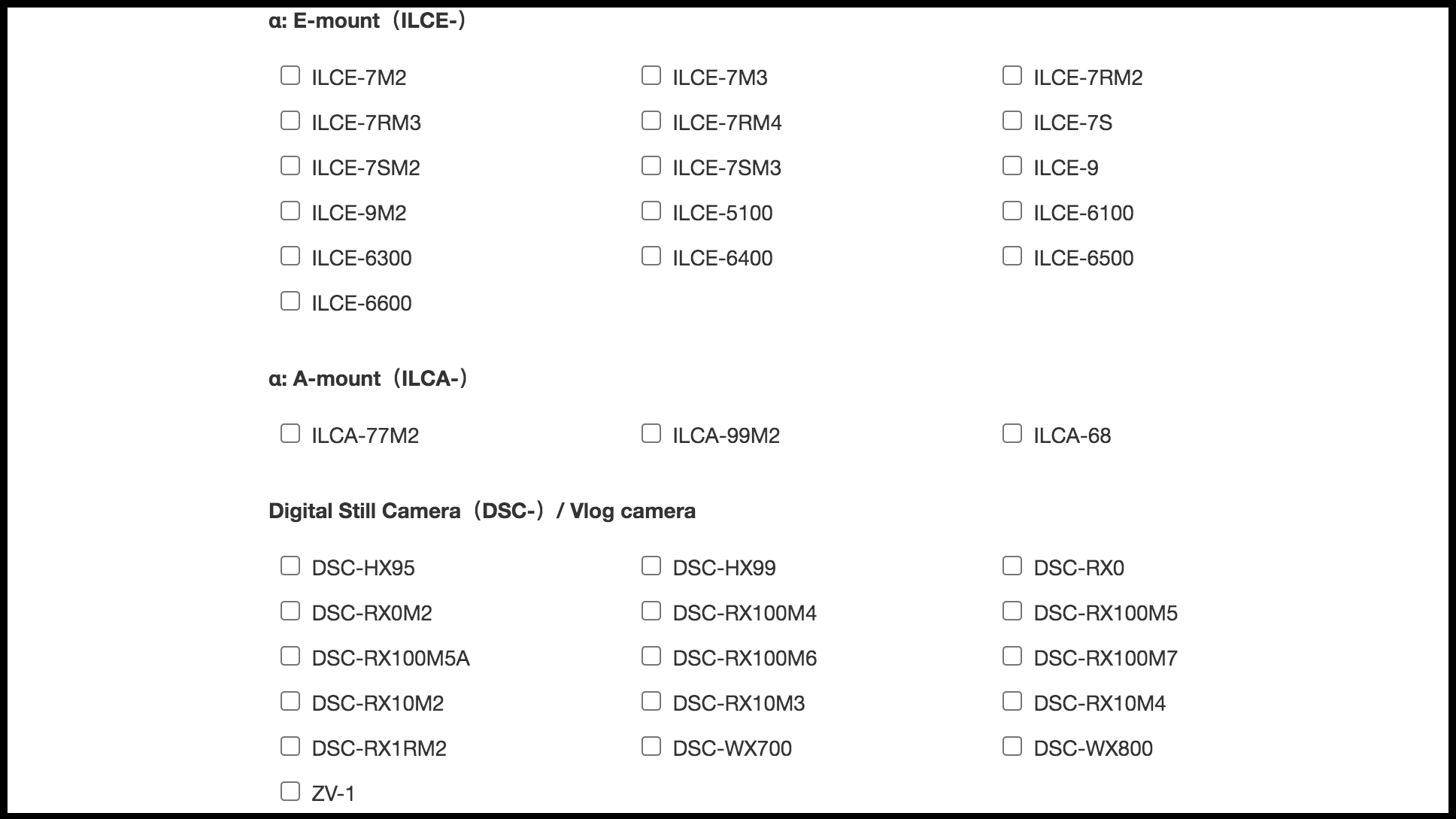
How to use Sony's Imaging Edge Webcam app
Still, if you've got a Windows PC that's running Windows 10 64-bit, plus one of the cameras listed above, then the process should be relatively straightforward.
Sony has listed full instructions on the official Imaging Edge Webcam software page, as there are slight differences depending on which camera you have. You may also need to install a firmware update. But Sony promises that you'll be able to use the camera's full autofocus powers when livestreaming or making video calls, even if audio can only be handled by your computer or an external mic.
The basic process is to firstly connect your Sony camera to your camera using the PC Remote function in the menus (after turning off smartphone control). You then connect the camera to your PC via USB, launch your chosen video conferencing software and choose your camera as the source.
Once that's done you apparently need to open Imaging Edge Webcam, switch your camera off and on again, then restart the video of your conferencing software. So yes, slightly fiddly, but a lot cheaper and simple than buying an external video capture card.
That said, there are still some benefits to using something like the Elgato Cam Link 4K, particularly if you own a Mac or a camera that isn't supported by Imaging Edge webcam. For full instructions on how to use that, or use cameras from other manufacturers as your webcam, check out our full how to use your camera as a webcam guide.
- These are the best beginner cameras you can buy right now
from TechRadar - All the latest technology news https://ift.tt/3gloyPm
via IFTTT
0 التعليقات: