When it comes to video editing software, every Mac comes with iMovie, and Windows has Windows Movie Maker - at least it used to. With Windows 10, if you want to edit a video without forking out for specialised software, you can rely on… Microsoft’s Photos app.
Wait, wait! Come back. We’re serious. Microsoft has integrated a number of interesting features into its Photos app designed to make it as easy as possible to produce fun short videos with the footage you’ve taken.
- Looking for other options? Check out the best free video editing software
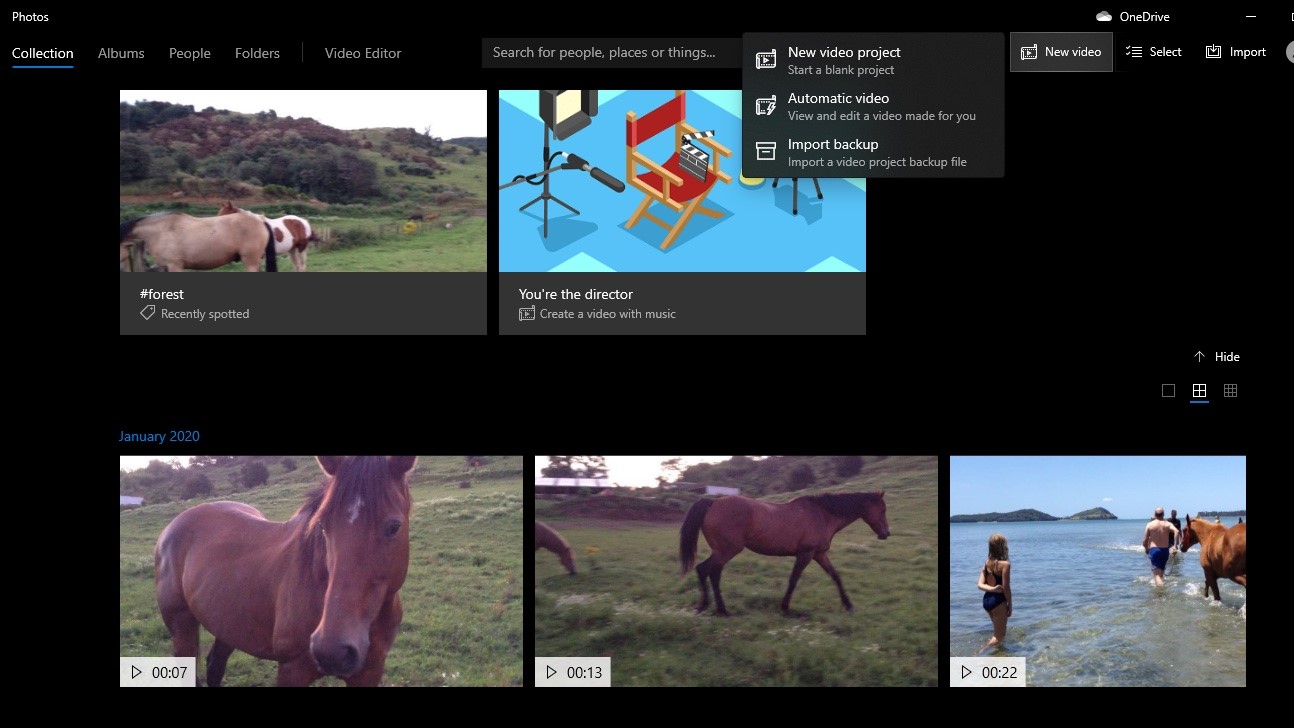
Getting started
Click on “New Video” and choose to either create a “New Video Project”, or let the app do all the work for you with “Automatic Video”.
We chose to start with the latter.
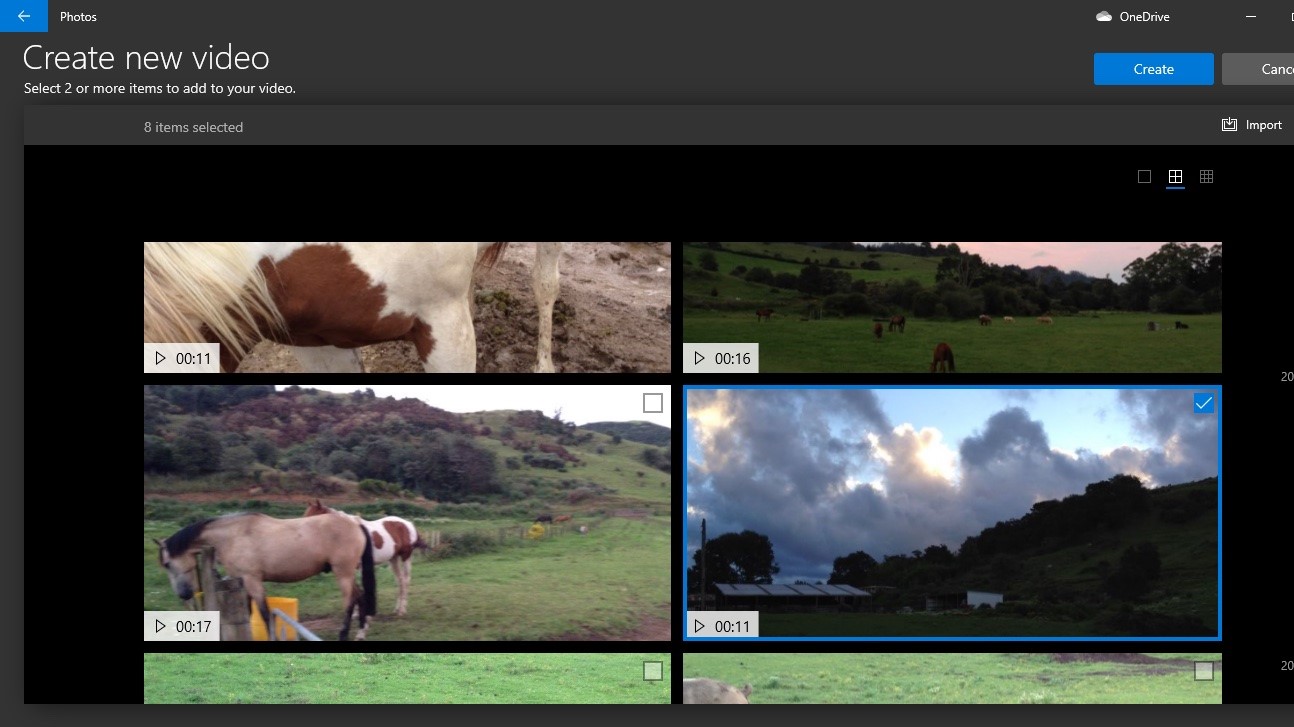
Down this path, your objective is clear: choose two or more clips then click on the big blue ‘Create’ button, and you’re done.
Photos will assemble the movie, add a title, and cut your clips so they fit its self chosen music. Your work could be essentially done, or you could choose to ‘Edit’ this automatic creation to fine tune your project.
This takes you to the manual creation process, where you would have gone to had you chosen “New Video Project”, only with some clips already added to your edit.
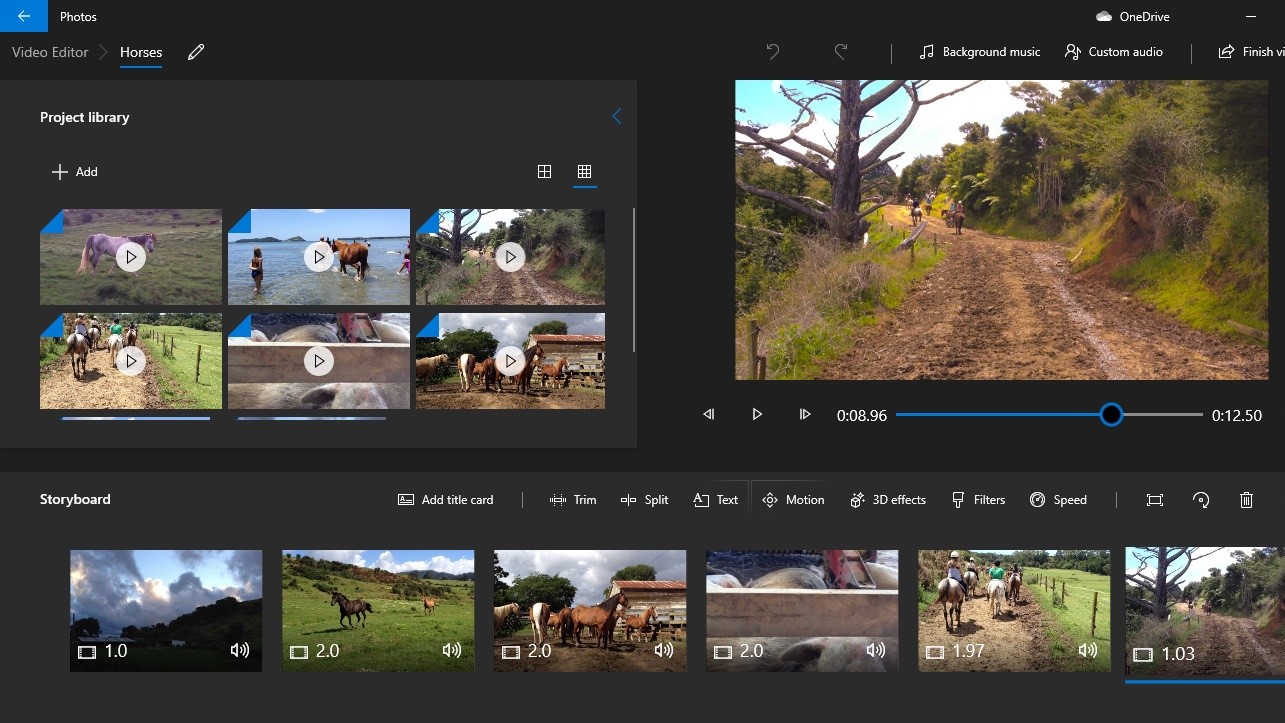
Manual interface
The interface is clean and very simple. You see all the clips present in your Project Library top left, with an option to add additional ones should you need to.
The lower section is your Storyboard, where you see all the clips that have been added to your project. Each one is represented by a rectangular thumbnail of the same size, irrespective of its length. More professional editors display footage based on their duration. The way Photos does it is meant to simplify the process for people who may have little to no experience with the video editing concept. So instead, they just see all the clips one after the other, as simple blocks to more around or even delete.
Unlike most other video editing apps, you don’t work with layers here. The Storyboard is linear. You can’t add clips above or under it, you just work chronologically, adding one clip after another, and changing that order at will. This keeps the visual process of building a movie simple.
Top right is the preview window where you can see your assembled movie. Whichever frame the playhead is on in your Storyboard, will be shown in this section.
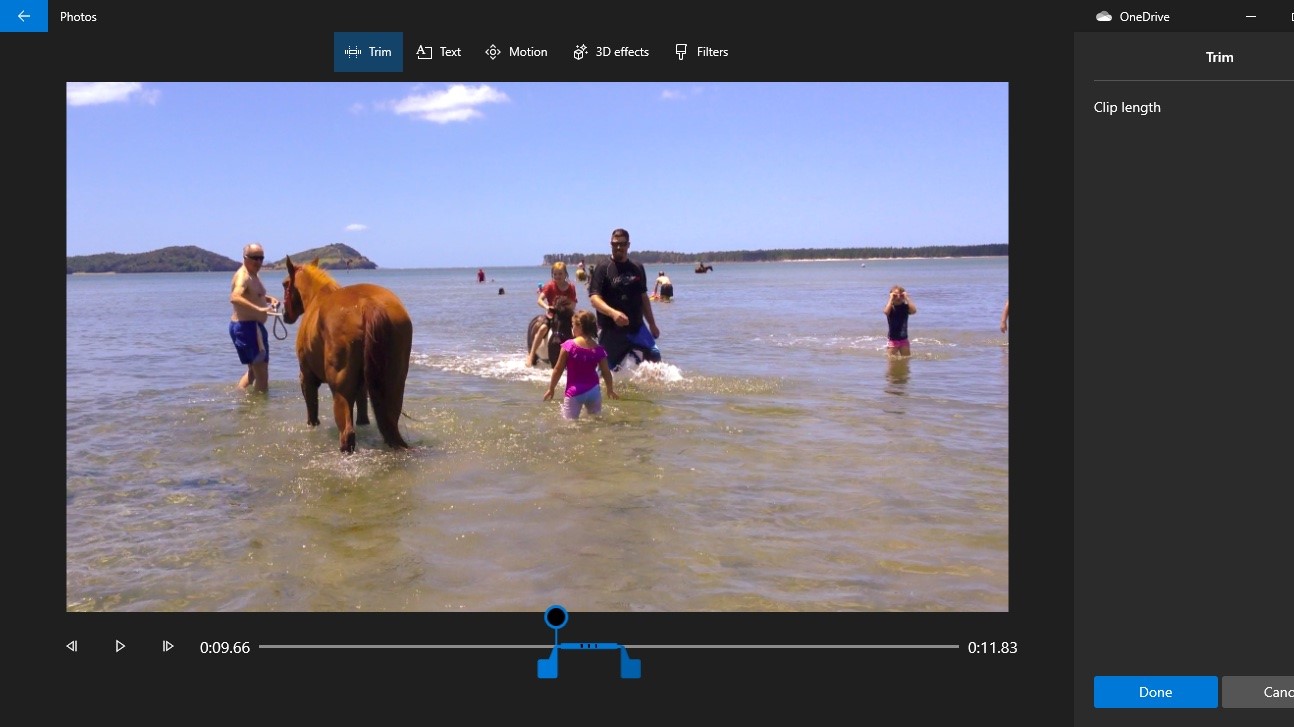
Editing tools
The handful of editing tools at your disposal are sandwiched in the middle of the interface. You have the basics, like Trimming clips (making them shorter - or longer), Splitting them (cutting a clip in two to place one or more clips in between the cut, for instance), adding Text to a clip, or a Title card.
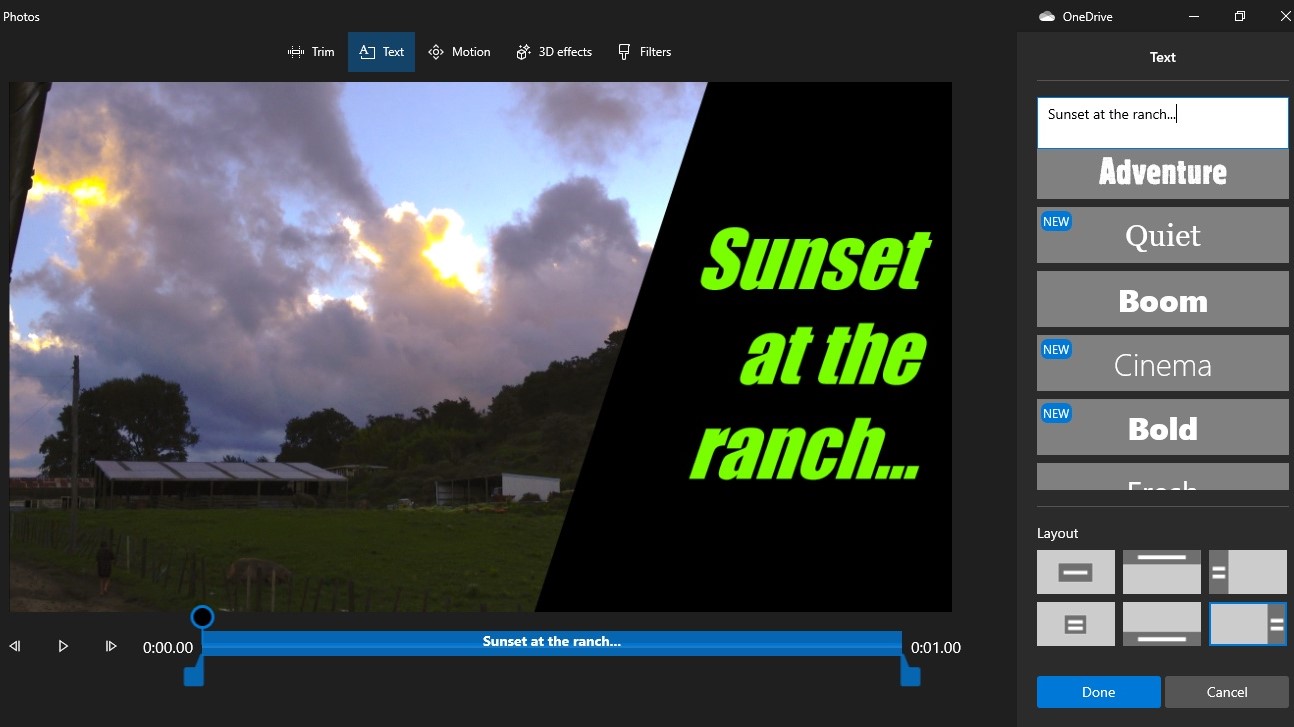
You also have more advanced options. Motion allows you to pan and zoom across a clip, should you wish to focus on a specific part of the frame, while ignoring the rest.
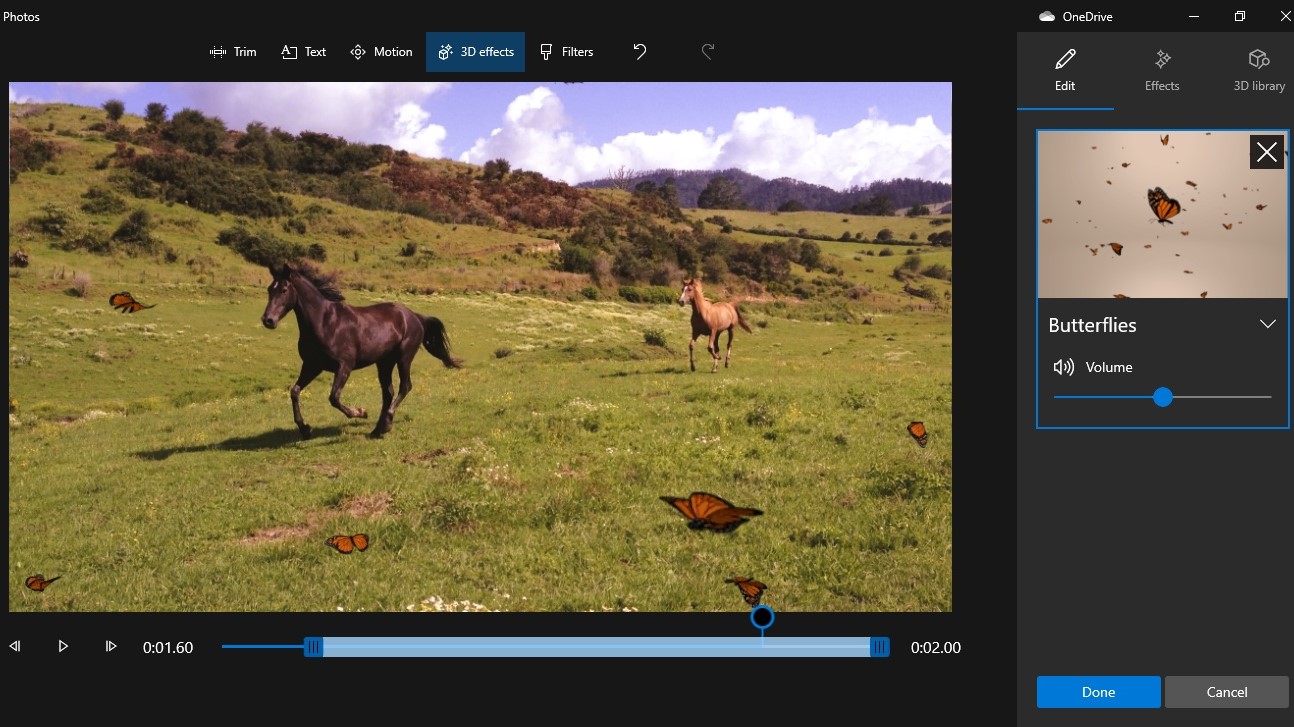
The 3D Effects section lets you add pre-designed animation to a clip. Things like a campfire, or butterflies flying across the screen.
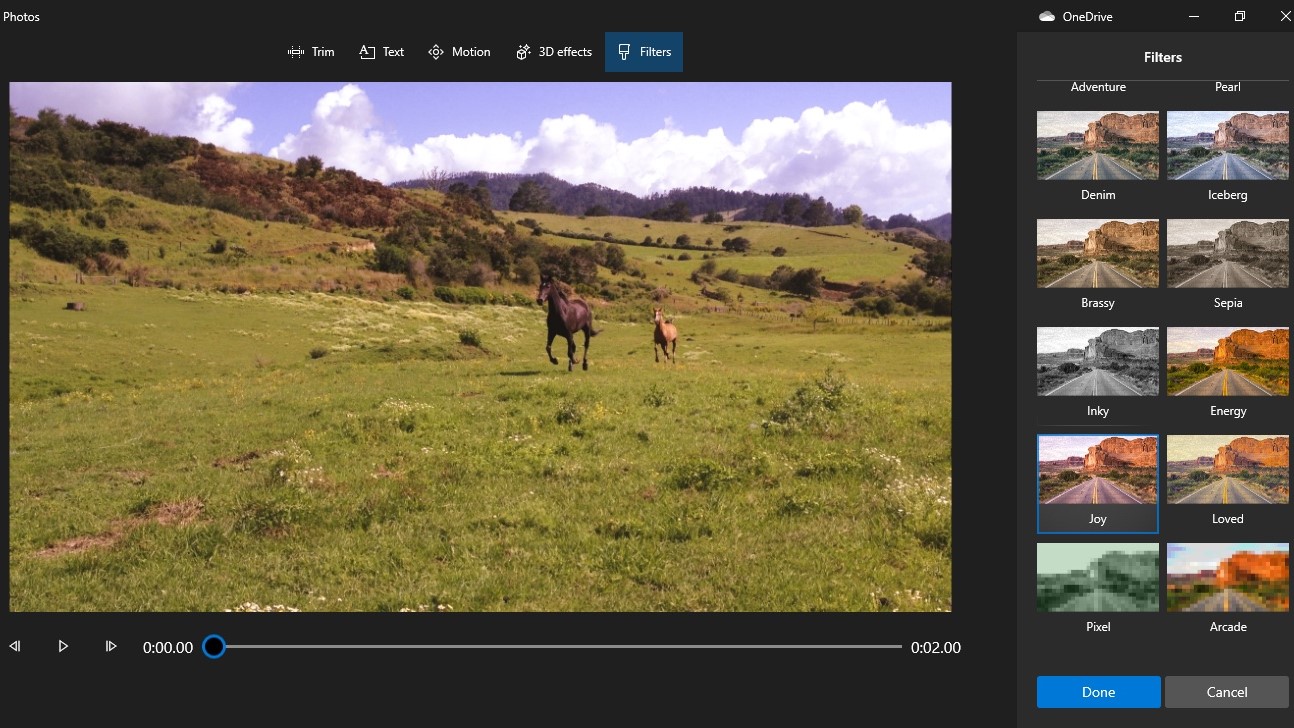
Filters alter the colours of a selected clip with a series of pre-determined options. Just select one and you’re done (you can only add one at a time).
And Speed allows you to alter the speed at which the clip is played back: slow them down to make it more dramatic, speed it up for a more comical effect, you get the idea.
This is all extremely straightforward, but it actually works as you’d expect a dedicated, albeit simple, video editor to work. Except it’s a bolted add-on to a Photos app.
We definitely feel it’s an odd decision to have done this, especially since it’s not entirely obvious that Windows 10 comes bundled with a free video editor, and could force some people to shell out for some additional software when they wouldn’t have had to.
However, when you do know of these features’ existence, we believe most casual video makers would be more than happy with the tools at their disposal.
Working with your footage is easy. The tools’ depictions are large and friendly, and Microsoft have worked to remove as much of the intimidation of working on a video project as they could.
Final verdict
Obviously this isn’t meant to rival professional video editing packages - how could it? But it actually does a pretty good job at helping someone who has no time or no experience, to create something that looks surprisingly good.
The automatic feature is good enough for making a quick video, and is also the perfect launchpad to fine tune your creation further.
For a beginner’s app, it’s actually pretty good. It’s just a shame it’s hidden in a Photos app.
- We've also highlighted the best video editing software
from TechRadar - All the latest technology news https://ift.tt/347rBrU
via IFTTT
0 التعليقات: