With most of us continuing to work from home during the COVID-19 pandemic, a large portion of people have been turning to streaming online. Whether it’s as a hobby such as gaming or cooking, or for tutorials and webinars, online streaming has definitely picked up with the increase in people working from home.
For those who take streaming seriously or want to ensure that they look their best while broadcasting, there’s a fair bit of equipment that’s involved. You’ll of course need a proper PC or laptop that’s capable of handling all of your video feeds, as well as a decent camera and lighting equipment for starters.
If you’ve got most of this on hand already, then you can certainly elevate your setup with the help of the ATEM Mini Pro. This compact device is a fantastic tool for switching between multiple camera angles, or can even be integrated with various games consoles to make for a versatile gaming stream. It does come at a fairly hefty price tag, but if you’re able to afford it, you’ll get plenty of use out of it.
Price and availability
Pricing on the ATEM Mini Pro is $595 (£495, AED 2,337, AU$911.71), which may seem rather high for a piece of kit like this. However the Pro edition is exactly that – meant for high-profile streams that demand the extra features that the Pro edition delivers, such as PC-free streaming, multiview, and direct output to disk.
For the more budget-conscious, the ATEM Mini is also available, and is priced at $295 (£245, AED 1,156.05, AU$421.76). This still nets you much of what the ATEM Mini Pro can offer, and is still great for those who have a multi-cam setup, but probably still stream using third-party software.
Design and features
At first glance the Mini Pro can look a bit intimidating, with its sea of buttons just waiting to be pressed. However it’s really easy to figure them out after a quick glance at the instruction manual, which provides help on every single aspect of this device.

The buttons have a nice rubbery feel to them, and the overall build quality is definitely very good – this is something that can easily be carried along in a backpack or laptop bag and set up within minutes.

At the back you’ll find all of your connectivity options that make the Mini Pro tick. There are four HDMI inputs, one HDMI output, two 3.5mm audio inputs, as well as an Ethernet port and USB-C out.
The 3.5mm audio inputs are handy if you want to directly connect compatible microphones (such as lavalier mics) or an audio source to provide music etc. Each audio source can be controlled independently from the Mini Pro directly, making it easy to mix in during a recording or stream.
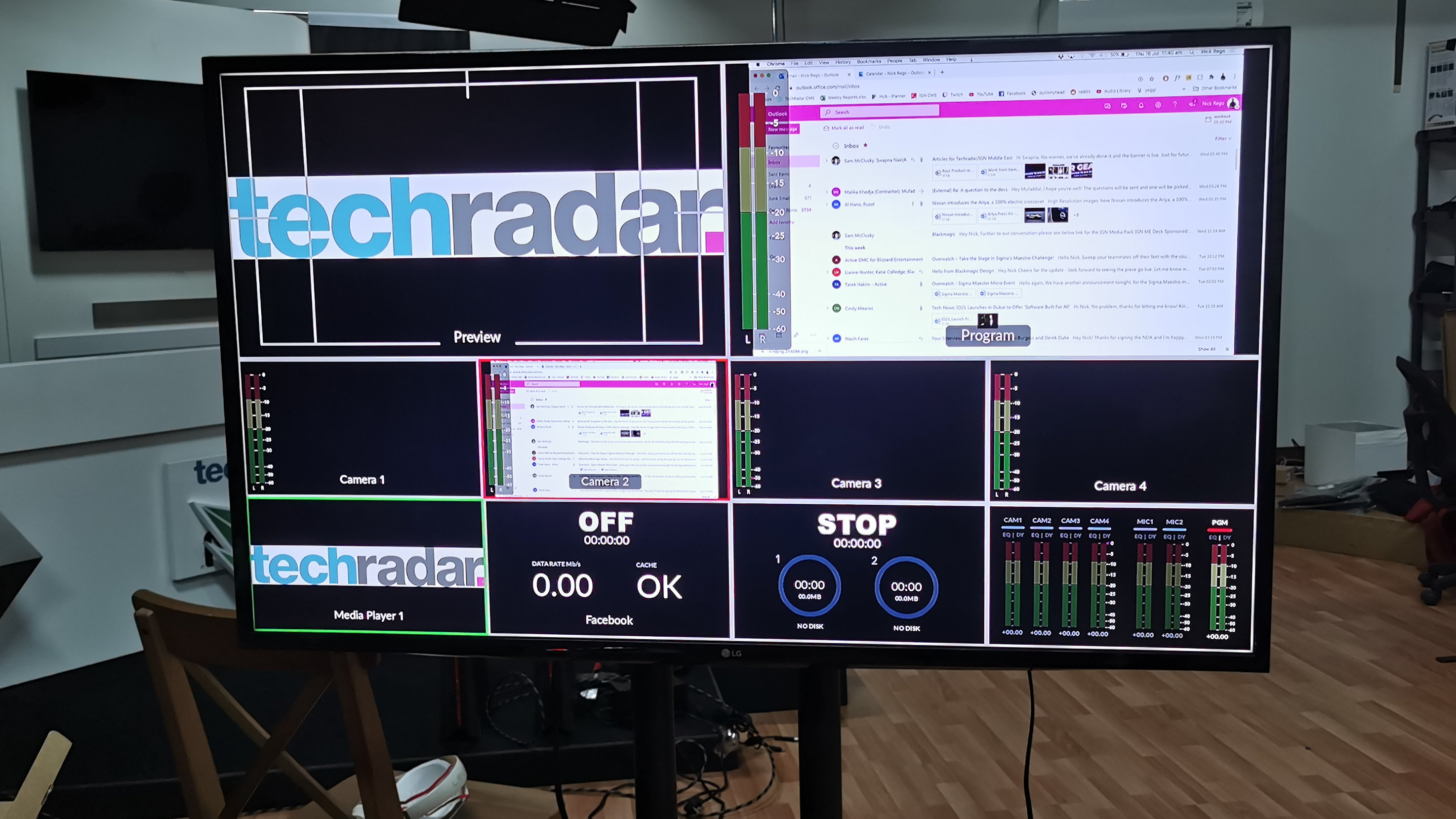
The HDMI out does exactly what it says, but the magic lies in the Mini Pro’s multiview feature. This allows you to monitor all four HDMI inputs at the same time, as well as audio levels and recording status. It’s by far the best way to get the most out of the Mini Pro, so we highly recommend connecting an external display or portable monitor to the Mini Pro in order to see what’s going on.

The USB-C port serves two functions on the Mini Pro. When connected directly to a computer via a USB cable, the Mini Pro shows up as a standard webcam interface, so it can easily be added to pretty much any software immediately. This includes streaming software such as OBS, or even videoconferencing solutions such as Microsoft Teams or Zoom. Once added in, you can then use the Mini Pro to easily control the different HDMI sources, audio levels, and unleash the true potential of the Mini Pro.
You can also use the USB Out to connect an external hard drive and write directly to disk. This is useful if you want to later edit a video before publishing it, or just want a direct copy of the stream without any quality loss. Obviously, if you’ve got a hard drive plugged in to the USB-C port, you can’t use the Mini Pro with your PC. Thankfully, you can still control it over Ethernet, but you won’t be able to add it to OBS or any other software without a direct connection.
Speaking of Ethernet, this too has a dual purpose. When connected via Ethernet, the Mini Pro can still be controlled via software on your laptop, and can also integrate with other advanced Blackmagic consoles for even finer control. Secondly, you can use the Ethernet port to stream directly to the Internet, without having to connect to a PC. There are of course advantages and disadvantages to this, but for scenarios where you just want to directly stream without any extra equipment, you can simply connect it up and press the 'On Air' button to go live. You’ll be able to stream directly to Twitch, Facebook, or YouTube, but there’s no support to stream to a custom RTMP server at this time.
Performance
Setting up the Mini Pro requires a little bit of effort, but will pay off in the end. Simply download the control software, plug it into your PC, and then connect your HDMI sources. Almost any camera that can produce an HDMI signal will work with the Mini Pro, but you can also connect game consoles or another laptop to any of the HDMI inputs. It’s important to know that the Mini Pro only handles a maximum of 1920x1080 resolution, so even if you’re feeding in 4k content via one of the HDMI ports, it’ll be downscaled to Full HD.

A huge bonus if you already work with Blackmagic cameras is that the Mini Pro can directly control features such as iris, gain, focus, detail and zoom all through the connected HDMI cable. This allows you to make on-the-fly adjustments to the camera without even getting up, which makes things easier – especially during a hectic live stream.
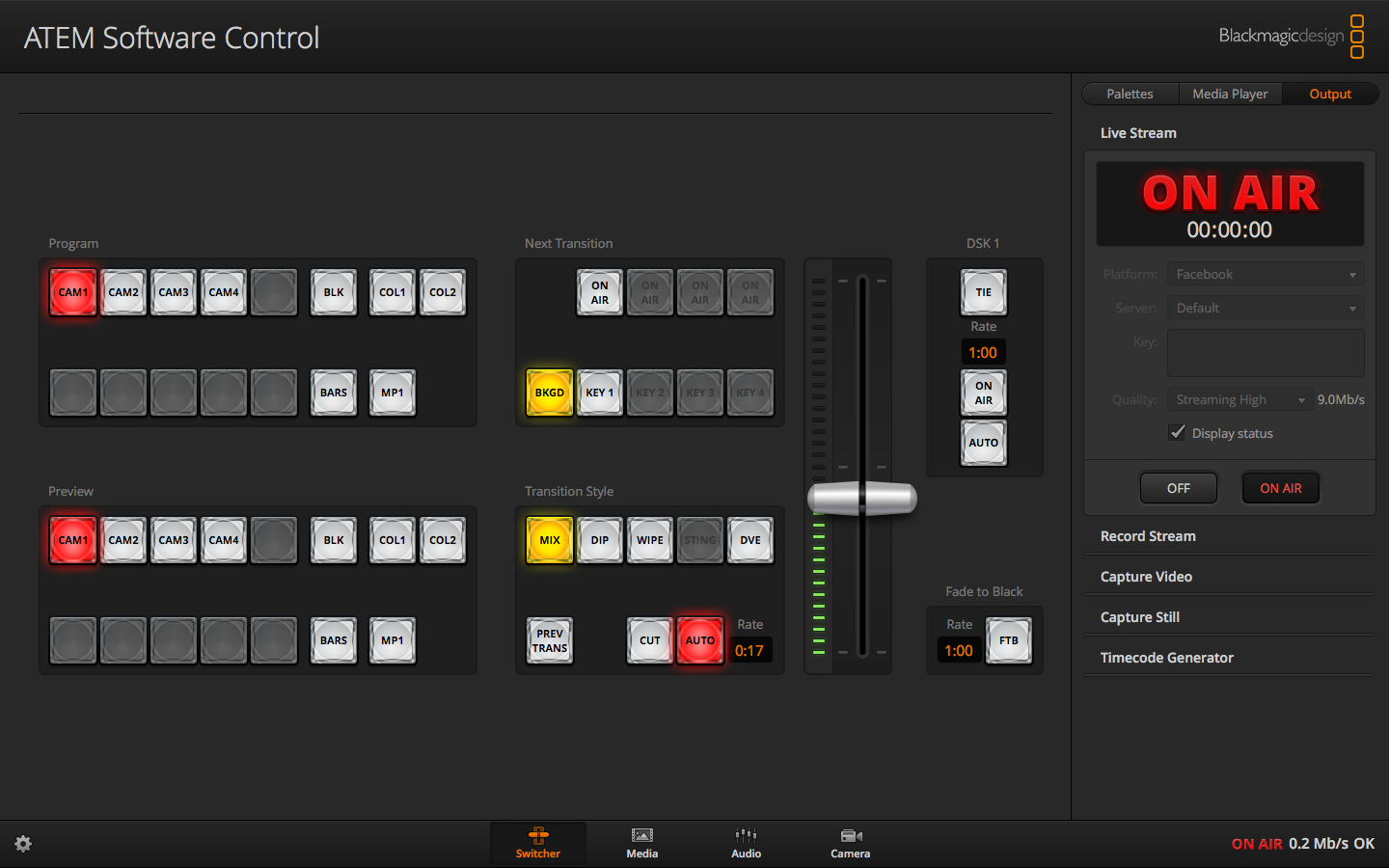
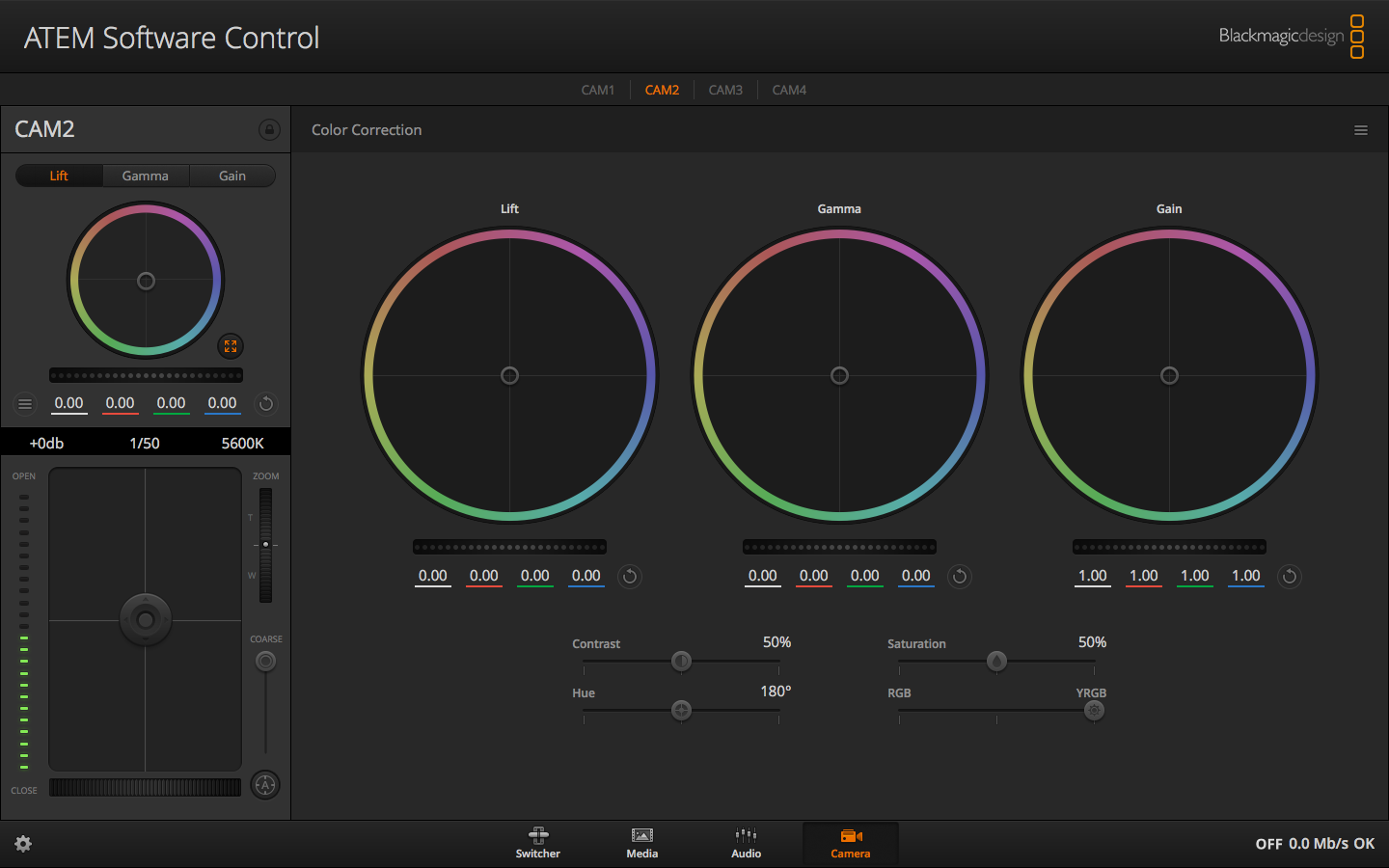
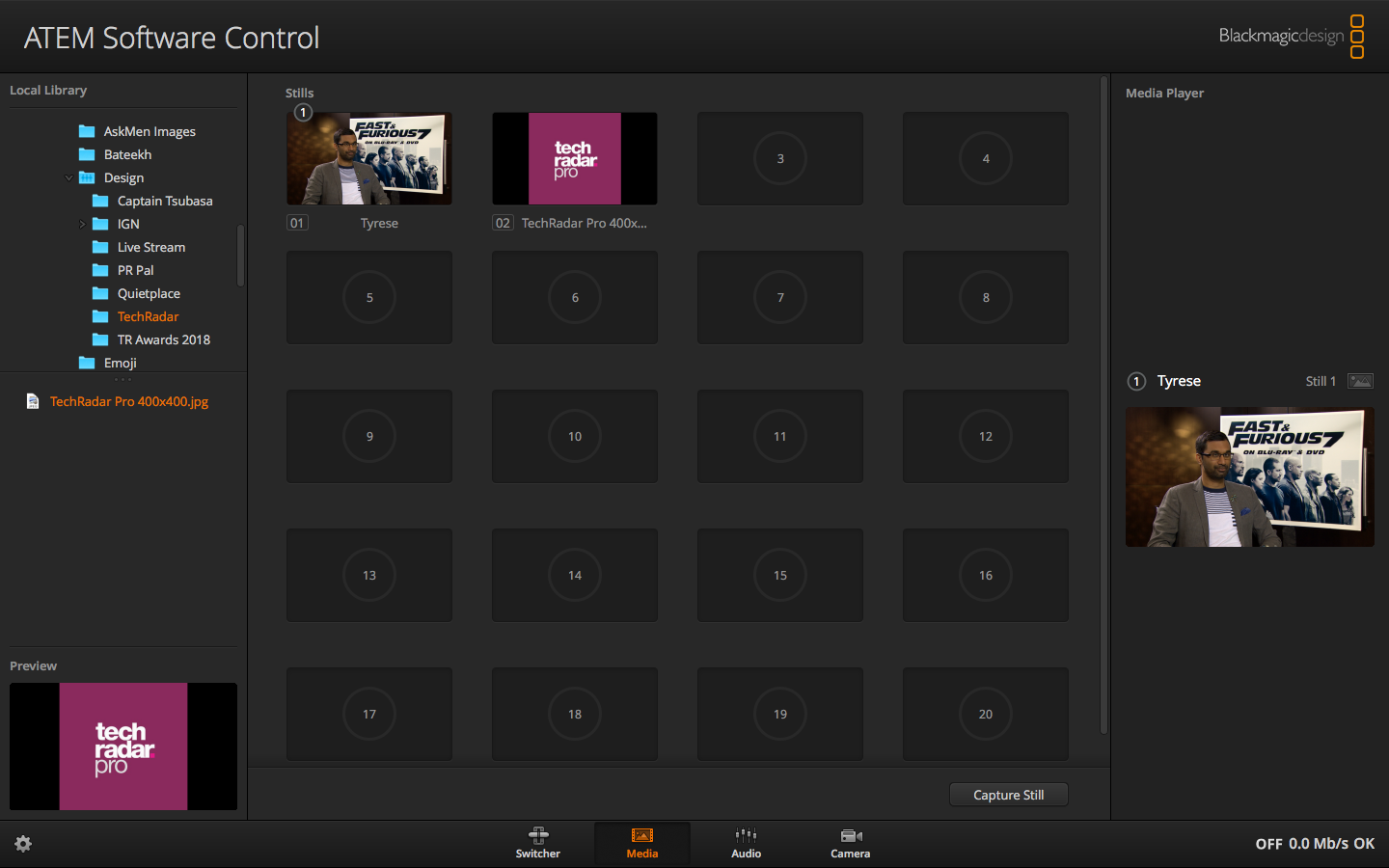
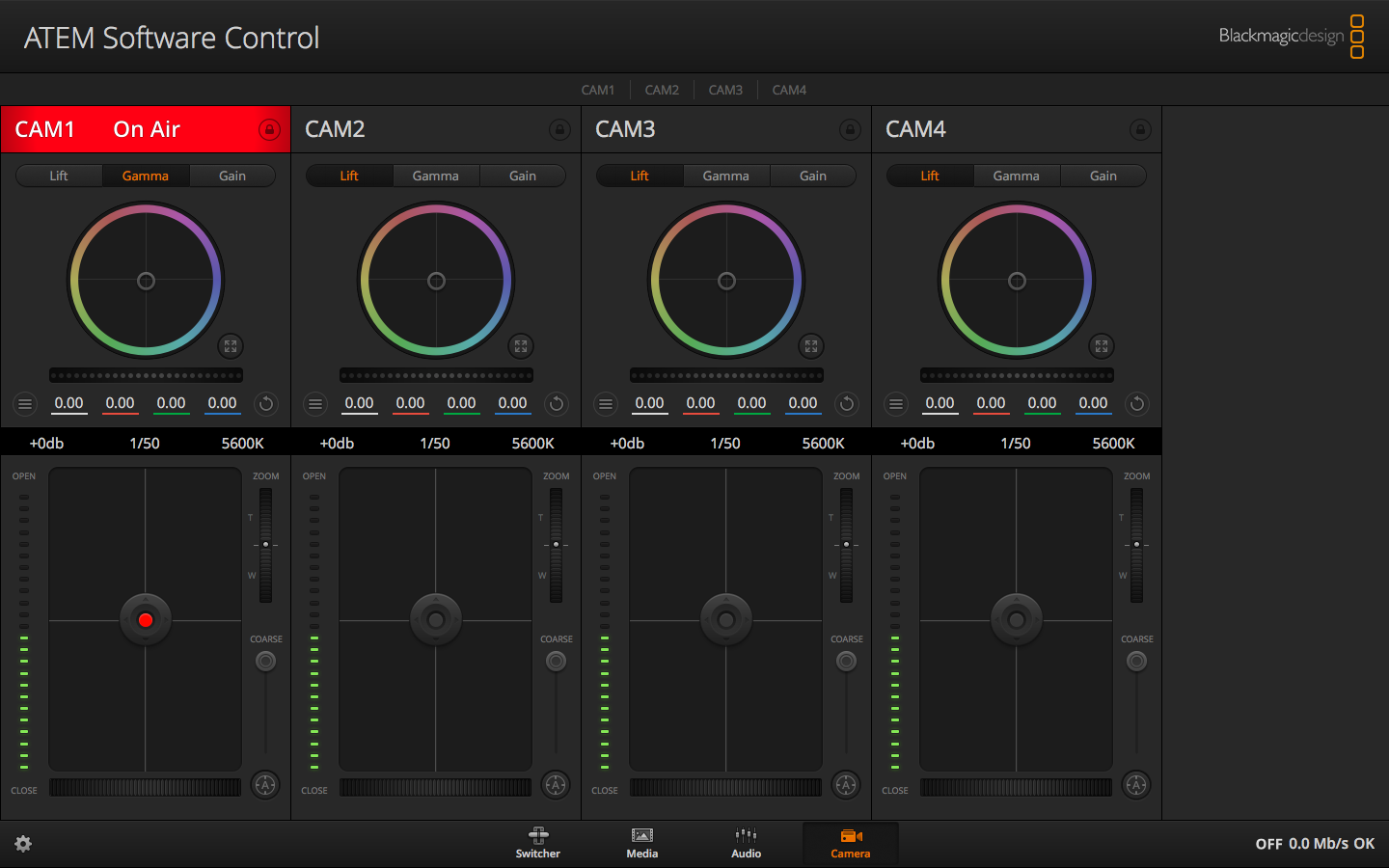
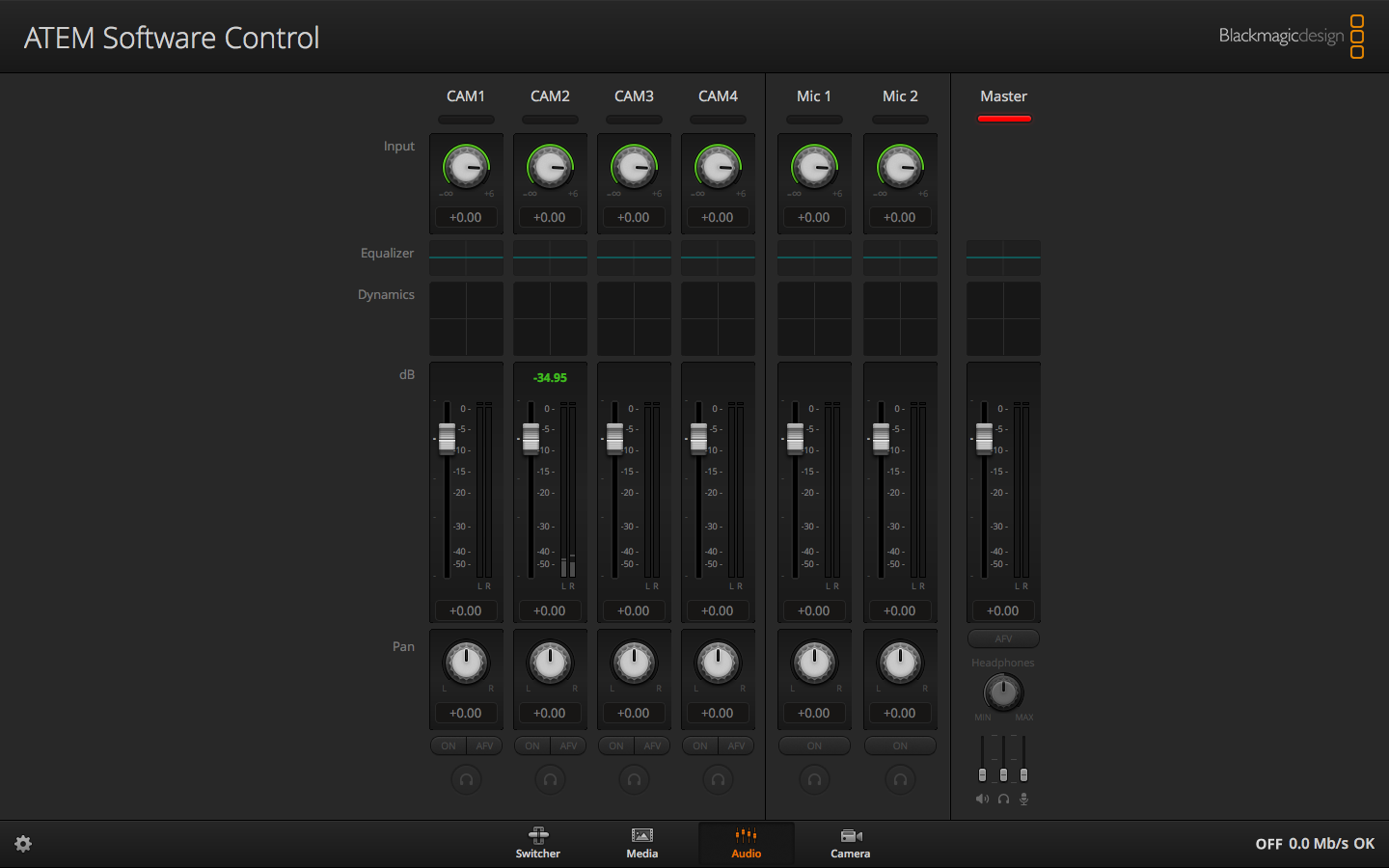
Once your sources are all plugged in, you can really start to play around with how the stream looks and behaves. There are easy transitions that you can apply at the touch of a button – from wipes to fades, it all takes just a few button presses to pull off effortlessly. Picture in picture mode is also available, which is useful for streaming gaming content while having the streamer featured in one of the corners. There’s sadly no way to adjust the size of the windowed source, so keep this in mind.
If you want to add in lower-thirds or extra content such as a waiting screen, this too can all be done on the fly via the control software. Simply load in your content into the media library, and then switch to it using the Mini Pro. There is a particular set of file formats that can be used with the Mini Pro, so make sure you check that all of your assets are compatible before you go live.
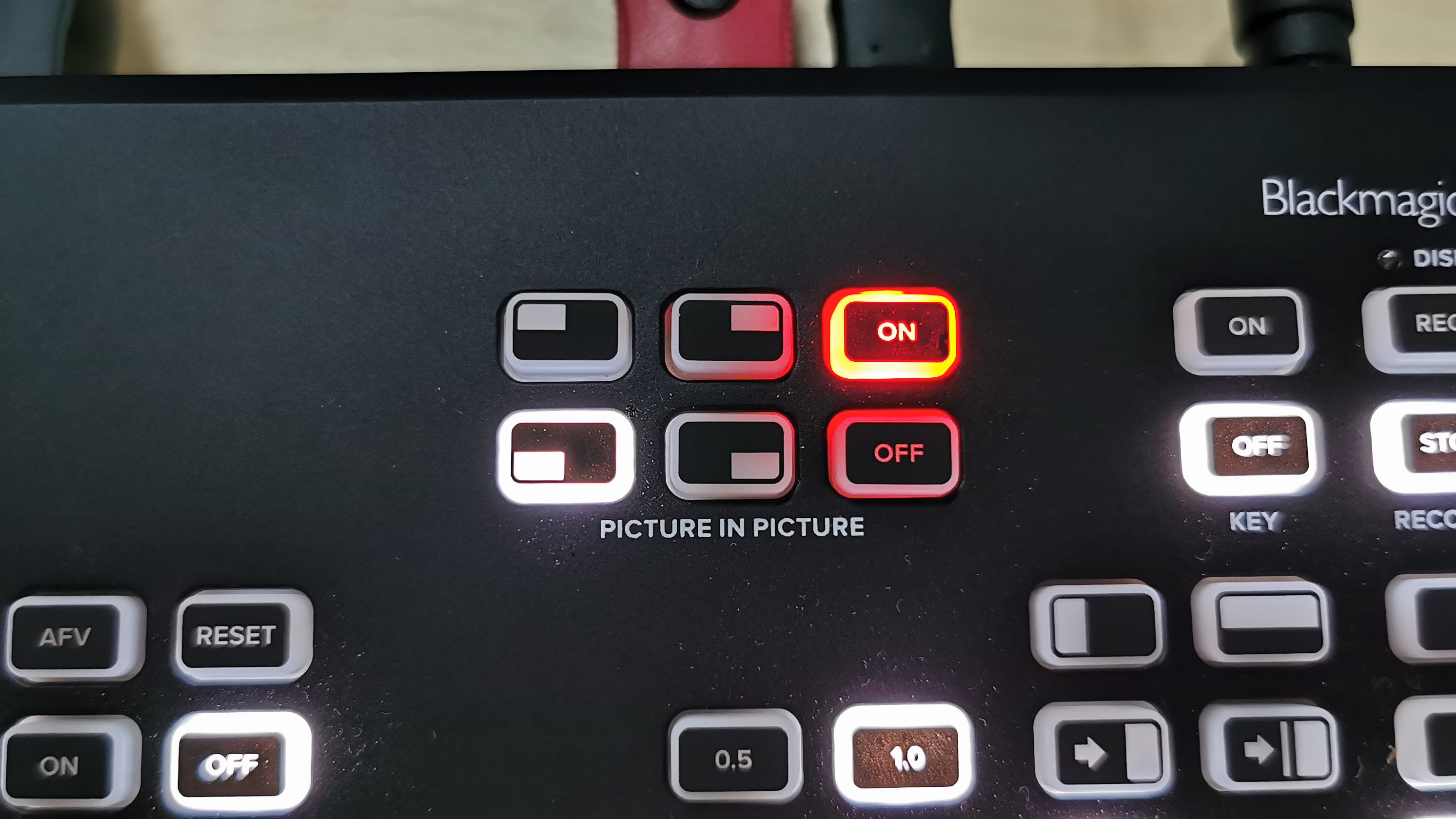
Overall, the Mini Pro did really well in our test setup. We were able to use it to record a quick multicamera podcast, while simultaneously recording to a connected hard drive via the USB-C port. Transitions, background music, and nameplates were all easy to load in and execute, which meant that the recorded video file required nearly zero editing before being published.
Final verdict
For professional streamers or for anyone who has a multicam setup, the ATEM Mini Pro is a must-have. It makes it so easy to switch between multiple camera angles, and offers plenty of features that would otherwise have to be pulled off with complicated software or extra add-ons.
The multiview feature is a fantastic feature to have, and really makes you feel like you’re behind the controls of a professional TV setup. Recording directly to HDD and streaming without needing a computer are also two great features that are worth exploring.
If you’re only just starting into streaming and don’t want to spend as much, then the equally capable ATEM Mini is a great choice as well. For anyone else who want a more polished look to their game stream, video podcast, or conferencing setup, the ATEM Mini Pro absolutely knocks it out of the park.
from TechRadar - All the latest technology news https://ift.tt/2CRlX1D
via IFTTT
0 التعليقات: